EzzyBills + Tidy integration user guide
Turning on EzzyBills Integration
Follow these steps to connect EzzyBills to your Tidy account:
- If youre new to Tidy, first sign up for your Tidy Trial
- Then, within your Tidy account (i.e. existing or the new trial youve just set up):
- Send a request through to Tidy using the live chat support link within your Tidy account for your EzzyBills connection to be created. Alternatively, contact us directly.
- Once the connection has been created, you will receive a unique code by e-mail (technically called a webhook URL). Key-in (or copy) this code into the Settings area within your EzzyBills account.
- Go to http://www.ezzybills.com, and click "Try EzzyBills for Free" button to sign up a 30 days free trial account. In the sign-up form, make sure to choose "Integrate With Tidy" as shown below:

After you login to EzzyBills, click the top menu tap Apps. Then click the Tidy logo, put the webhook url in the text box for webhook. click Save.

Description
Tidys integration with EzzyBills allows you to easily match an existing transaction pair e.g. a Purchase Order (PO) to the supplier invoice. Where the supplier invoice has been input into EzzyBills yet a PO has not already been created, Tidy will automatically create an after-the-fact (i.e. retrospective) PO equivalent to match against. This matching is done by the user in Tidys Process Receipt screen.
(Note that in the above example, it is assumed the Global Setting Require Purchase Order Approval is on in Tidy.)
Receipt Inbox
Login to your Tidy account with your *****.tidyint.com URL. E.g. If your TidyStock account is ABC.tidystock.com your Tidy 2 URL will be ABC.tidyint.com. Your sign in details (username and password) are the same for both accounts.
Once you are in your Tidy account, click on the Receipt Inbox icon 
Usually within 30 seconds of an invoice being uploaded to EzzyBills it will appear within the Process Screen Inbox list in Tidy. You may need to Refresh the screen or use F5 to force an update of this list.
The list can be filtered by Processed, Unprocessed, Pending Delivery, or Dismissed. When the screen is opened, the default filter is Unprocessed.
Actions from this list are Dismiss or Process :
- Dismiss changes the status to Dismissed. Set this status if you do not want to create or match a Purchase Order to this invoice. A Dismissed invoice can still be processed by filtering the list by Dismissed.
- Process opens the invoice in the Process Receipt screen.
Process Receipt
The purpose of this screen is to either match to an existing Tidy Purchase Order or create a new (retrospective) Purchase Order.
(Note the data received from EzzyBills must be an EXACT match to be automatically matched.)
On Tidys p rocess screen, where no Purchase Order Number is detected (displays Auto), either leave it set to Auto or enter a PO number. If the PO number you entered matches an existing PO in Tidy, follow the existing PO workflow below.
Create a New Purchase Order Workflow
If there isnt an existing PO to match to in Tidy, the use the data from EzzyBills to create a new PO:
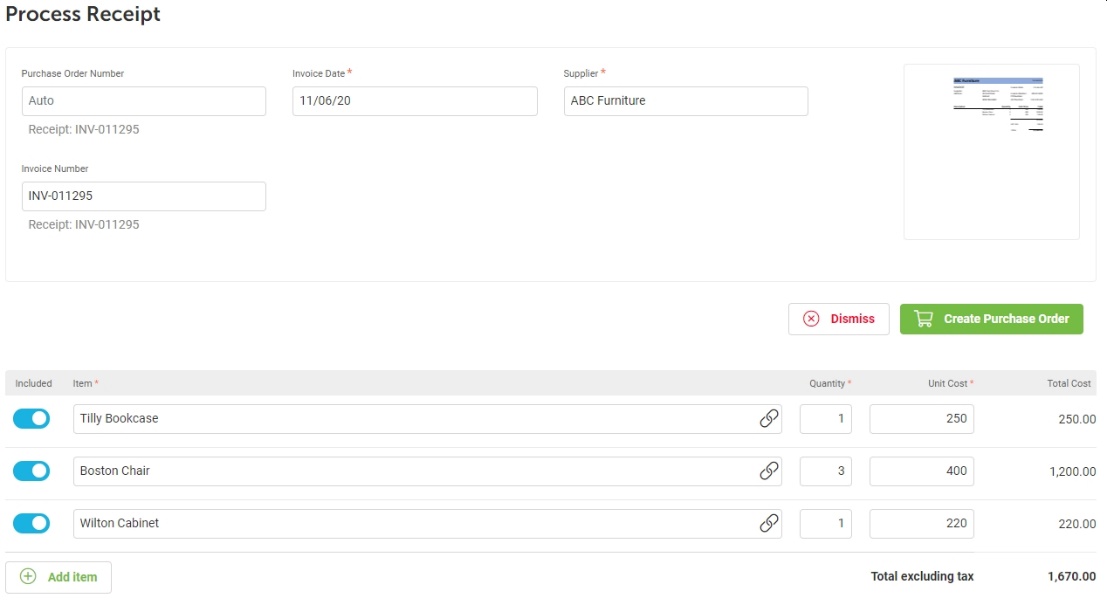
Actions on this screen are Dismiss or Proceed. A copy of the invoice can be viewed by clicking on the thumbnail image of the invoice.
When data from EzzyBills does not match the data in Tidy, it is shown below the field for reference.
Invoice Date and Invoice Number will be entered from EzzyBills if available. Both fields can be edited.
Supplier will be entered if a match is found in Tidy. Otherwise a Supplier can be selected from the dropdown. Typing in the field will filter the list. The data from EzzyBills is displayed below the field.
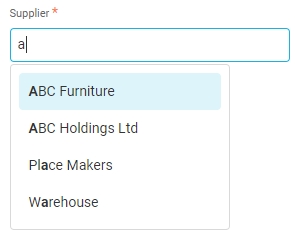
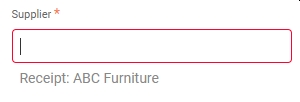
If the Supplier is not in the list, go to Tidy and create the Supplier.
Item will be automatically entered if a match is found in Tidy.

Otherwise an Item can be selected from the auto-complete list once you start typing in the field.
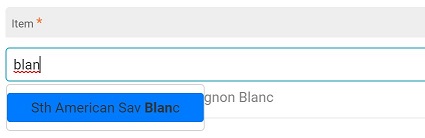
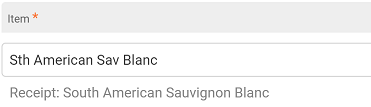
If the Item is not in the list, go to Tidy and create the Item.
Quantity, Unit Cost, Total Line Cost and Total excluding tax are entered from EzzyBills. If these fields are edited the original data from EzzyBills will be displayed below the field.
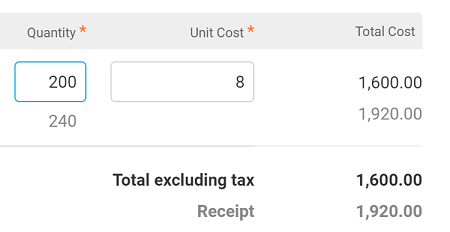
If a line item has been added by EzzyBills that is not part of the receipt, e.g. a comment or description, it can be ignored by sliding the Include switch to off.

Note, if an item has been missed by EzzyBills, it can be added using the Add Item button. This does not add additional line items to an existing Tidy Purchase Order.
When all mandatory fields (indicated by *) are complete, the Proceed button will turn green and become active.
Clicking Proceed :
- changes the status of the invoice to Processed
- creates a Purchase Order and saves it in the DRAFT status
- opens the confirmation screen.
The number of the Purchase Order youve created will be displayed with options to either continue processing invoices from EzzyBills in Tidy 2, or go straight to this Purchase Order in Tidy
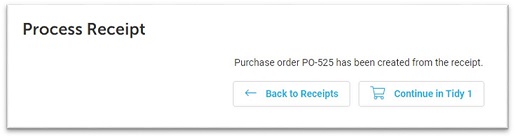
Match Existing Purchase Order Workflow
If there is an existing Tidy PO and the PO number is entered either from the EzzyBills feed or manually entered, the action options change to Invoice Only and Receive Purchase Order.

Complete the PO details and lines as when creating a new PO (above).
Invoice Only is used when the invoice has been received, but the goods have not. The status is changed to Pending Delivery.
When the goods arrive, select the PO, check the details, and click Receive PO.
Receive Purchase Order is used when both the invoice and the goods have been received.
Check the details and click Receive PO. This is the same as receiving the PO in Tidy. The goods will be added to stock, the invoice will be sent to Xero as a Bill to pay, and GL accounts updated. The status is changed to Processed.
Purchase Order In TidyStock
When a Purchase Order is created in Tidy 2 from an EzzyBills receipt, the Invoice Status set to Invoice Received and the Invoice Date and PO Raised Date are entered. The order is ready to receive to complete the purchasing process in Tidy.
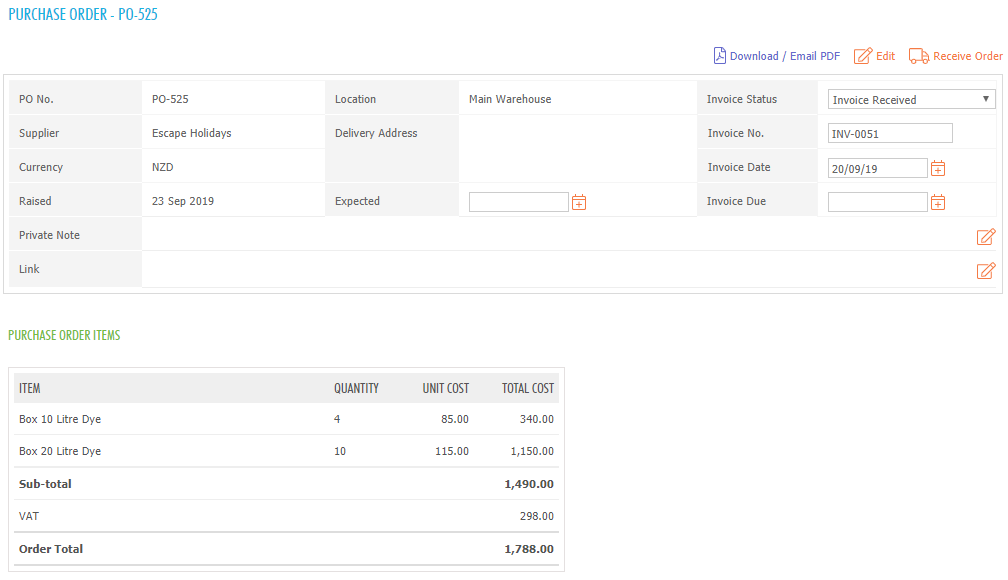
When an existing PO is matched to the EzzyBills receipt, the PO receiving can then be processed in Tidy