Bulk import of materials
TidyBuild provides a bulk import function to allow you to import materials faster.
To import materials into TidyBuild, click on the Import/Export option in your Global settings. You will see the MATERIALS tab.
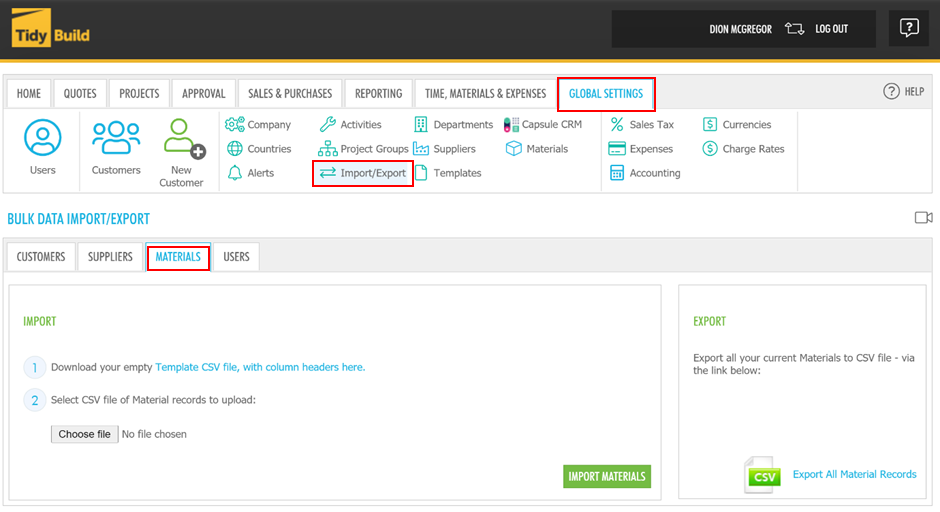
Follow the steps, download/open the template, and then add or copy your data (in this case, Material data) into the spreadsheet. Note that only the required fields identified (with reqd at the end) in the template need to include data, the rest can remain blank if the information is not available. Unit Cost and Stock Level cannot be adjusted on Managed Material Items updated via this import.
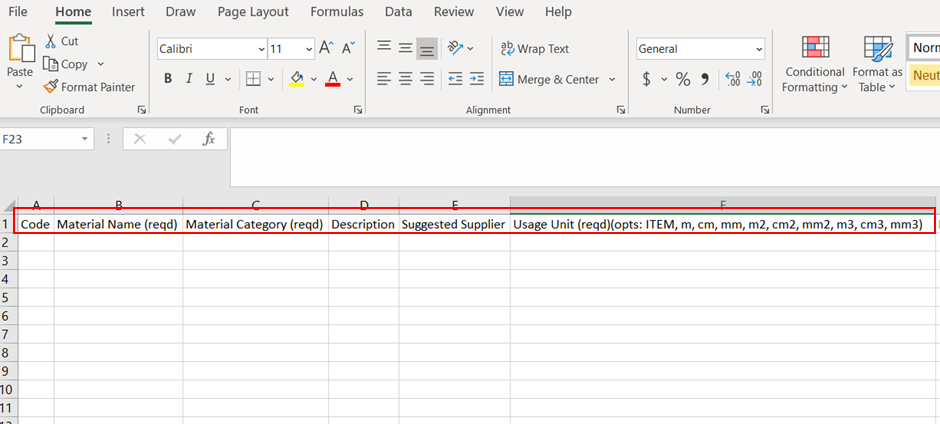
Material Headings
The Material import/export provides the ability to set the following columns in the CSV file:
| Column | Comments |
|---|---|
| Code | A material (or 'stock') code for your item (optional - leaving blank will cause an auto generated code). Up to 25 characters made up of - alphanumeric characters. Uppercase letters and numbers - optional. Special characters.... "-" (hyphen), "_" (underscore), "." (dot/period), or "/" or "" (backward or forward slashes) - must not contain or have leading or trailing spaces |
| Material Name | Required. |
| Material Category | Required. The full Material Category name as it appears in the Material Category tab under the Materials menu. Also known as Material Type. |
| Description | Up to 256 characters, optional |
| Suggested Supplier | The full Supplier Name as it appears in the Suppliers list in TidyBuild. Can be blank. |
| Usage Unit Pricing Unit | Required. Valid values are: ITEM, m, cm, mm, m2, cm2, mm2, m3, cm3, mm3 |
| Cost Currency Charge Currency | Required. The 3-letter ISO code for a currency that has already been added to the list of Currencies in TidyBuild |
| Unit Cost Unit Charge | Must be a valid decimal value. Invalid values will not be loaded. Can be blank. |
| Reference | Optional |
| Managed | Must Be Y or N |
| Stock Level | Can be changed for unmanaged items. Cannot be changed for managed items. |
| Location | Must be one of the locations already configured. This is the default location for inbound stock. Cannot transfer stock between locations by changing this name |
| SKU | Optional. May be blank |
| Barcode | Optional. Barcode of material item |
| Catalogue Price | Required. |
| Catalogue Price Currency | The 3-letter ISO code for a currency that has already been added to the list of Currencies in TidyBuild |
After you complete and save the spreadsheet, click Choose File and browse to the template file you have created. At this point, you will have the option to Import the file:
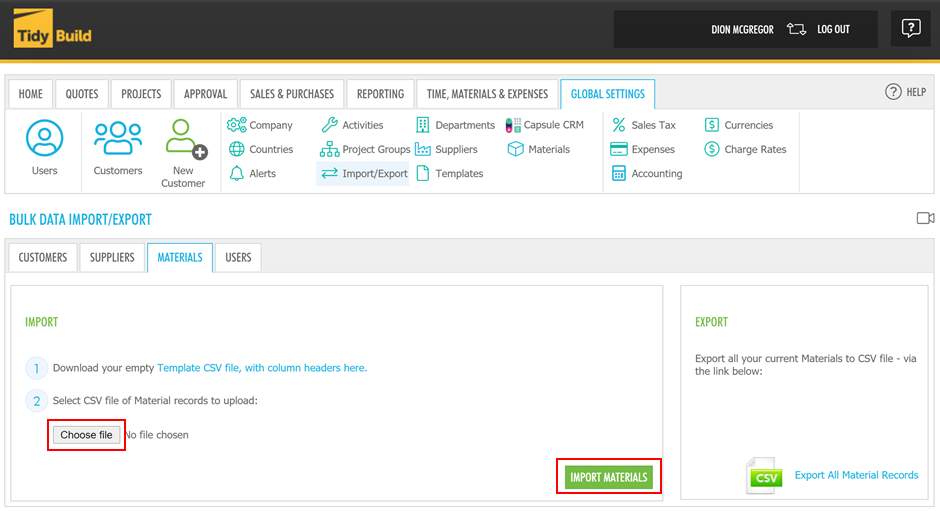
Once any necessary corrections have been made, repeat this step using the Import option to complete the data import. Once finished, you will be notified that the import was a success.
Click Import Materials
You will be able to view the materials on your material item list by clicking Materials in your Global settings.
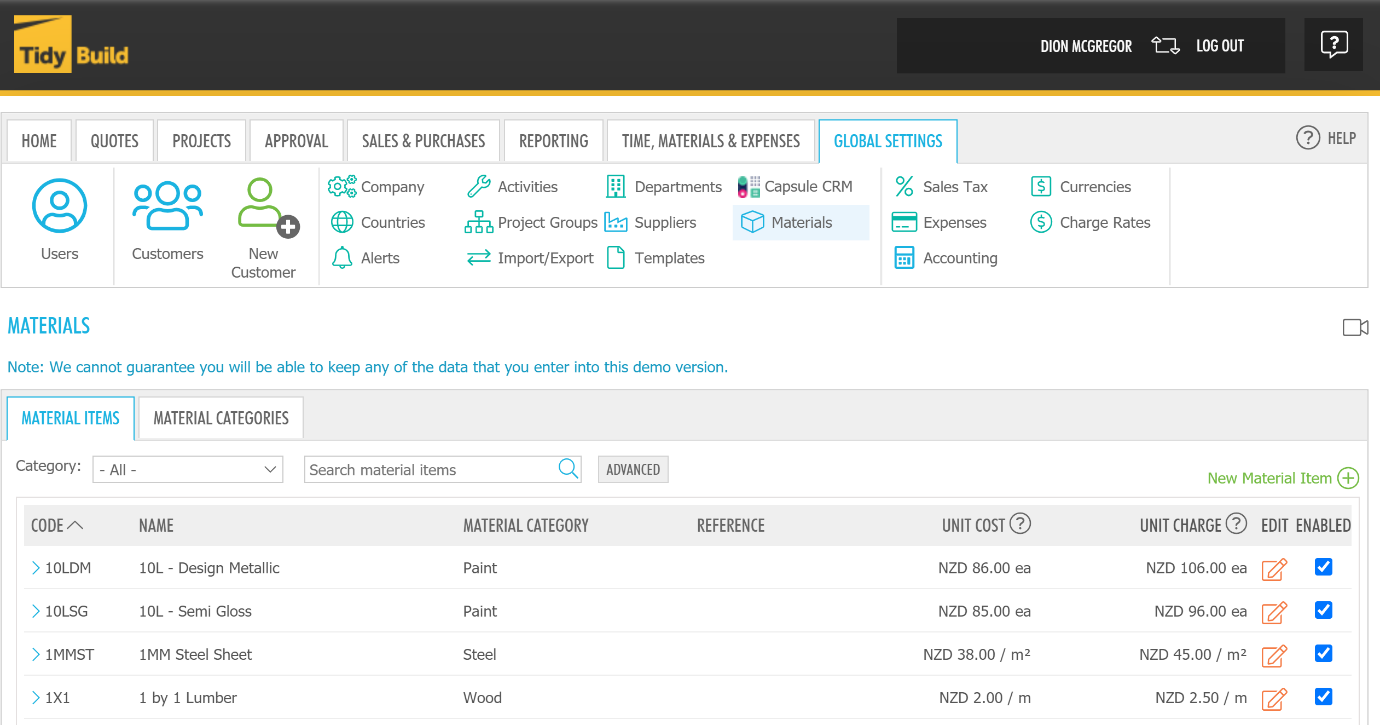
You can also export materials by clicking Export All Material Records on the BULK DATA IMPORT/EXPORT screen. Modify the existing materials information or add new materials, then follow the steps above to import the materials.