Currencies
To set up foreign and home currencies for customers and suppliers, click on GLOBAL SETTINGS > Currencies.
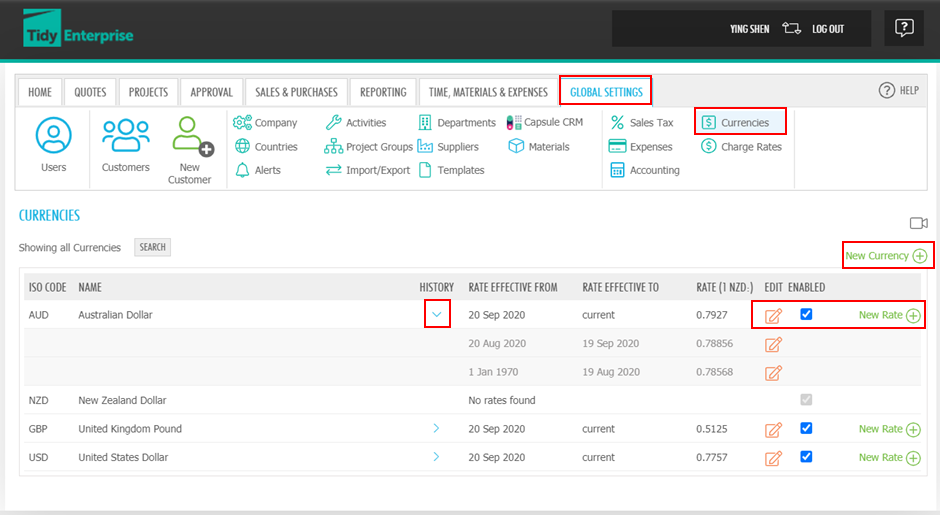
To add a New Currency, click 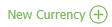 , select a currency from the drop-down list, enter a rate effective date, add the rate, and click SAVE.
, select a currency from the drop-down list, enter a rate effective date, add the rate, and click SAVE.
You can edit existing currencies by clicking  . You can also disable currencies (without attached data) no longer used by unchecking
. You can also disable currencies (without attached data) no longer used by unchecking  and clicking
and clicking  to delete. You can choose whether to show disabled Currencies by clicking
to delete. You can choose whether to show disabled Currencies by clicking  . To delete a currency you must first disable it.
. To delete a currency you must first disable it.
For each currency, the Exchange Rate against your Base Currency may be updated as often as you like. Add a new rate by clicking New Rate. You may also view and edit historical rates by clicking  . You can view the historical rates, click
. You can view the historical rates, click  to expand the rates.
to expand the rates.
Note: A rate change will only take effect for relevant system transactions on the day following the day of the edit.
The Base Currency can be changed only by contacting Tidy Support. You can either click at the top right top or at the bottom right, to start a conversation.


Note: Data displayed in Reports and Dashboard Charts is always converted back to your Base Currency.
Currencies are displayed in drop-down lists throughout the application to enable Users to set different currencies for cost and charge rates for materials.