Bulk import of material prices
To import material prices, click GLOBAL SETTINGS > Import/Export > MATERIAL PRICES.
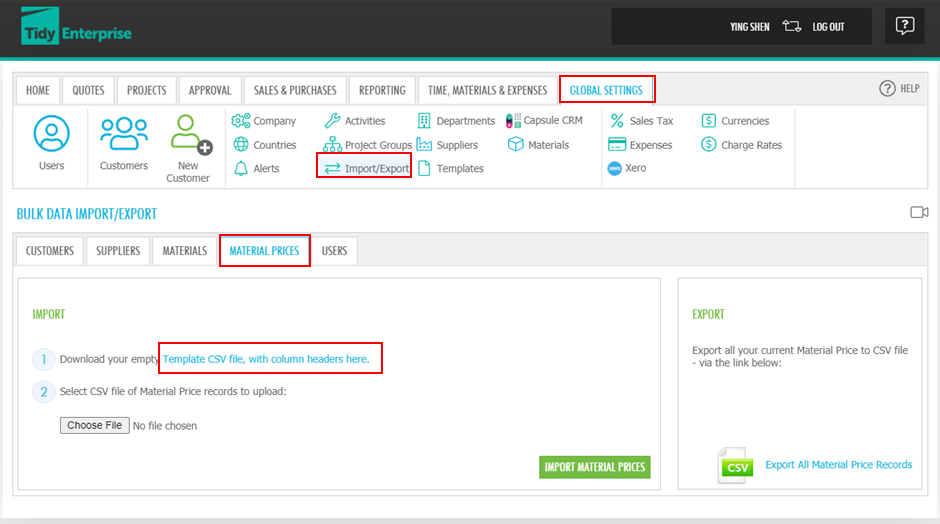
Click on the Template CSV file with column headers here link .Open the downloaded template, and add or copy your data (in this case, Material Prices) into the spreadsheet. Only the required fields identified (with reqd at the end) in the template need to include data, the rest can remain blank if the information is not available:
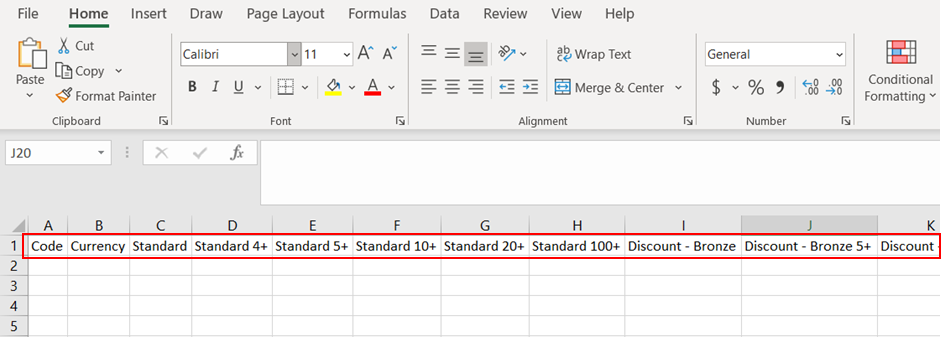
Material Prices Headings
The Material Prices import/export provides the ability to set the following columns in the CSV file:
| Column | Comments |
|---|---|
| Code | Required. A material (or 'stock') code for your item |
| Currency | Required. The 3-letter ISO code for a currency that has already been added to the list of Currencies in TidyEnterprise |
| Price level fields | Optional |
Note: There is 1 default level in the template, Standard. Change the price level name to the name you set up in Price Levels, (Read Global settings - Pricing levels - Set up pricing levels) and delete the price level headers which are not in your Price Levels setting. For example, if I have three price levels, which are Standard, Discount - Silver, and Discount - Gold, then I need to delete Discount - Bronze and Discount - Platinum, including the all the quantity breaks in these two levels before importing. The figure (e.g. Discount - Silver 5+) after price level name means quantity break. You can change the figure to the quantity you want to use.
After you enter the value for each price level, click Choose File and browse to the template file you have created. Import the chosen file by clicking Import Material Prices.
Import the file:
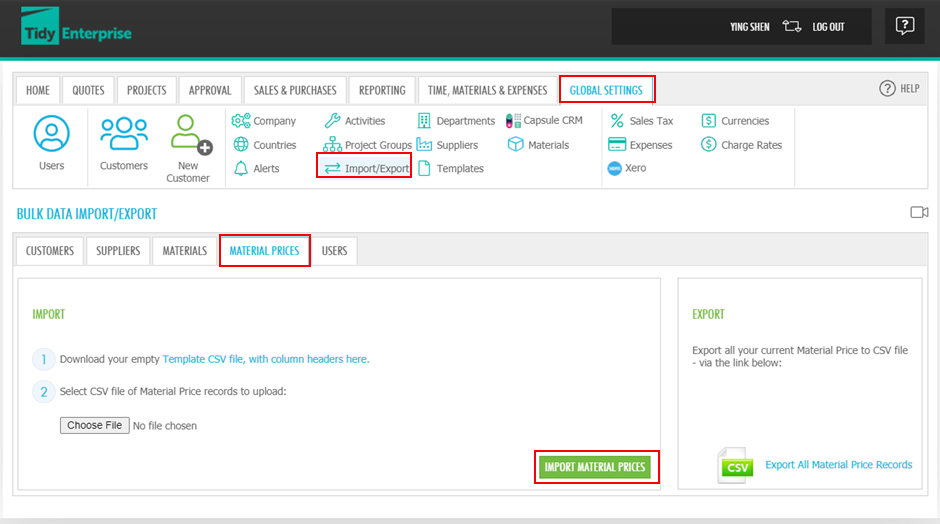
If there are errors in file format or data, an error message will be displayed. Data errors will be displayed by spreadsheet row number.
Once corrections have been made, repeat the Import. When finished, you will be notified that the import was a success. To view custom material prices for each material item click the red Custom Pricing label icon at the top of a material item record.
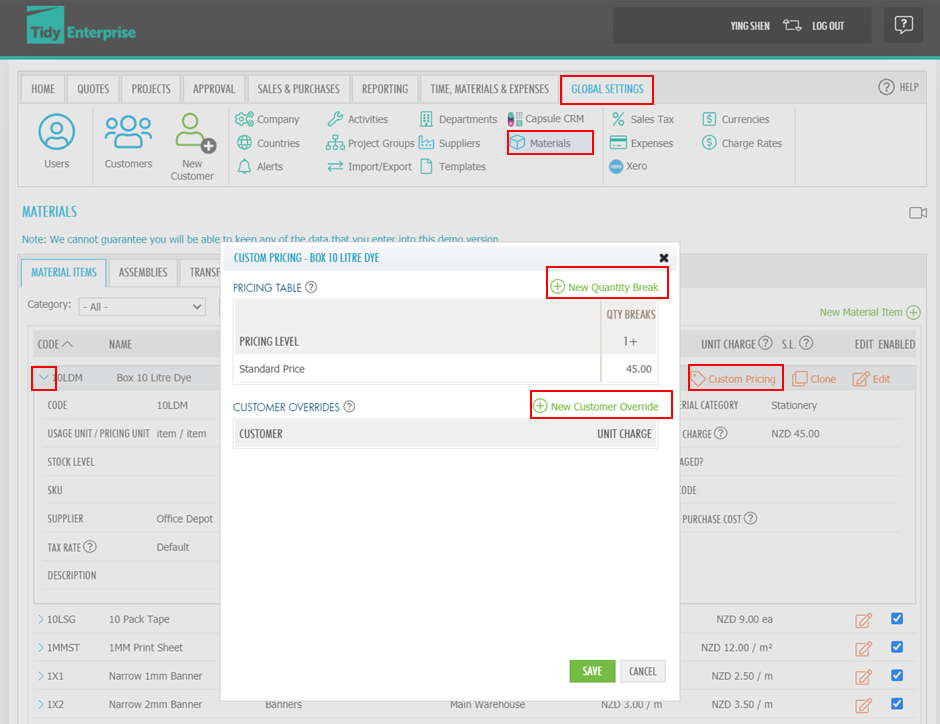
Note:
- Custom pricing for each level and quantity break is in base currency amounts (dollars), not a discount percentage
- When custom pricing is used, the number of data points to be added is the number of custom priced items x Price levels x quantity breaks
- From a business application viewpoint, make the price structure as simple as possible to avoid complexity, consequent confusion and mistakes.
To export material prices, click GLOBAL SETTINGS > BULK DATA IMPORT/EXPORT> Export All Material Price Records.