Edit a purchase order
Go to Sales and Purchases > Purchase Orders.
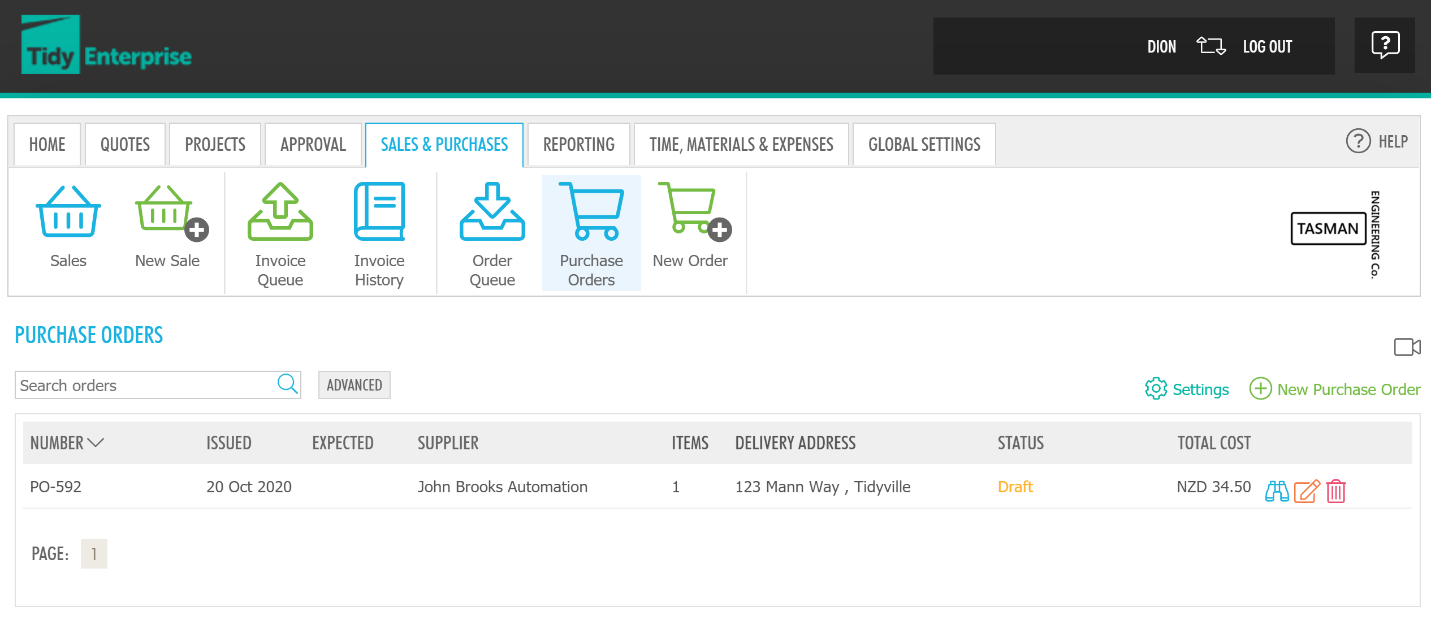 If you have not yet created any purchase orders, read Purchase - Create a purchase order.
If you have not yet created any purchase orders, read Purchase - Create a purchase order.
You will then be presented with a list of all your purchase orders. You can sort your purchase orders by their status, PO numbers, supplier, the date the PO was issued, and its total cost.
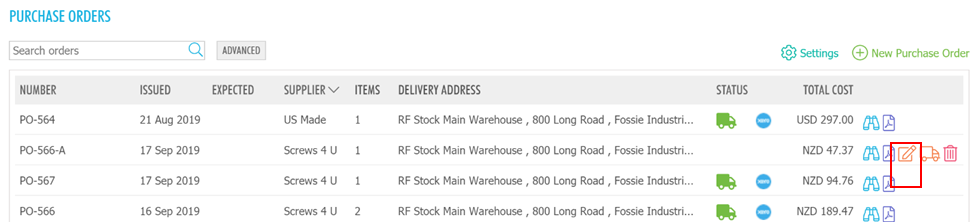
To edit a purchase order, click on the edit icon.
Please note - you can only edit purchase orders that have a status of Draft.
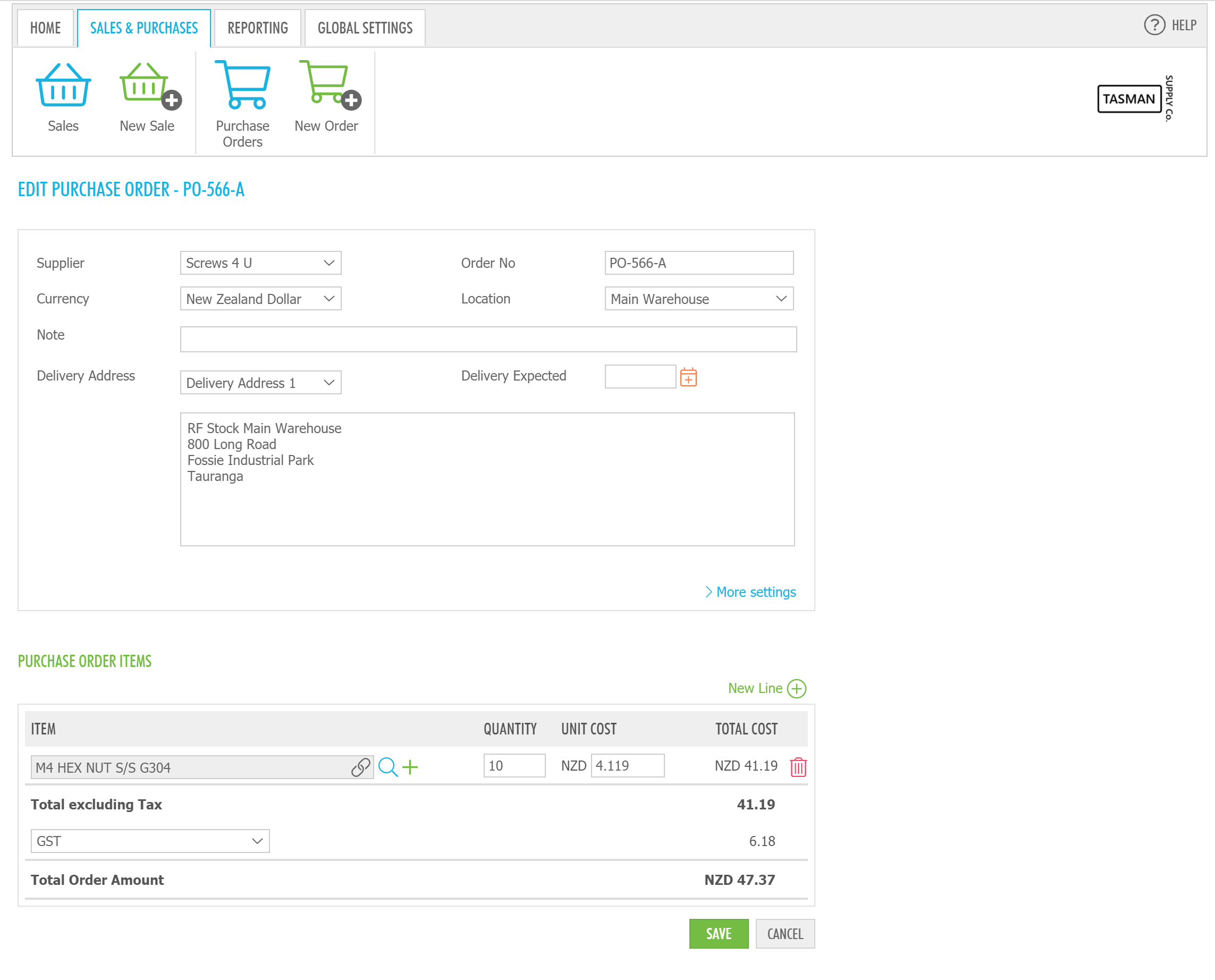
Once you have clicked on Edit for the purchase order you choose, you can now edit the purchase order.
You can edit fields like the supplier, stock location, currency, delivery address and more fields like the order date, or templates.
You can also add or remove material items from your purchase order and change the quantity or cost of the items.
Once you have completed editing the purchase order, click SAVE.