View a purchase order
Go to SALES & PURCHASES > Purchase Orders.
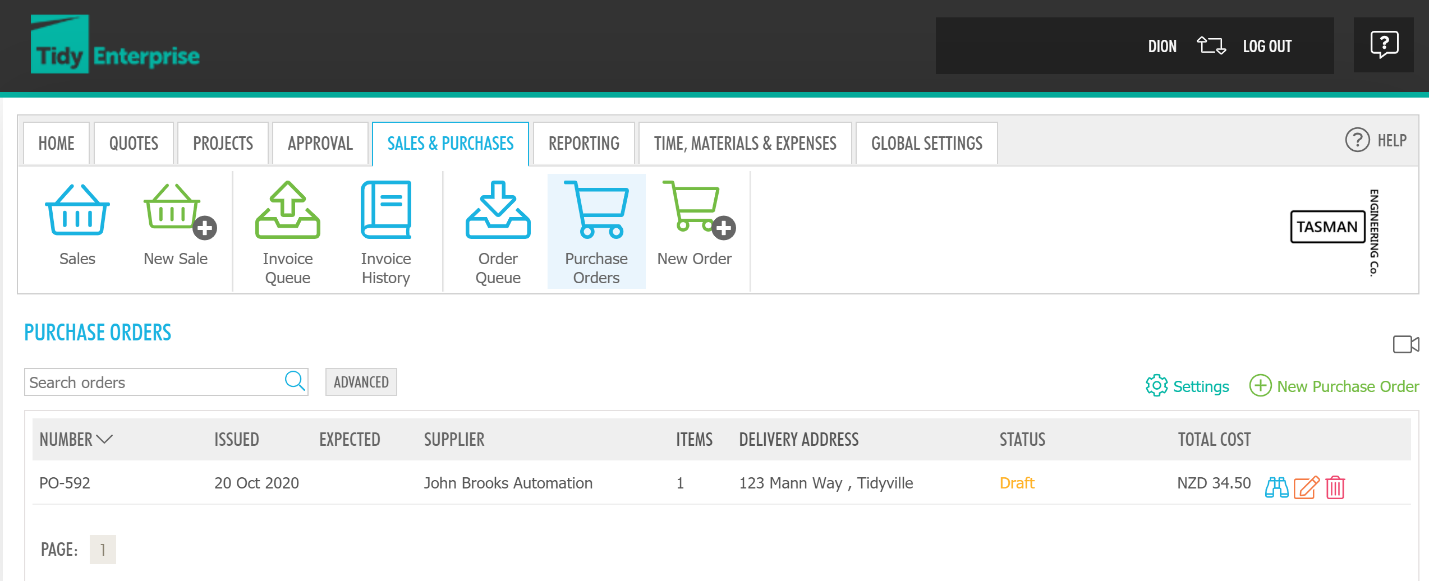 You can use the search function to search a specific Purchase Order you want to see. Click ADVANCED button, you can choose filters to narrow the results.
You can use the search function to search a specific Purchase Order you want to see. Click ADVANCED button, you can choose filters to narrow the results.
Settings button above the Purchase Orders list allows you to set up what type of Purchase Orders you want to see on the screen by selecting the filters.
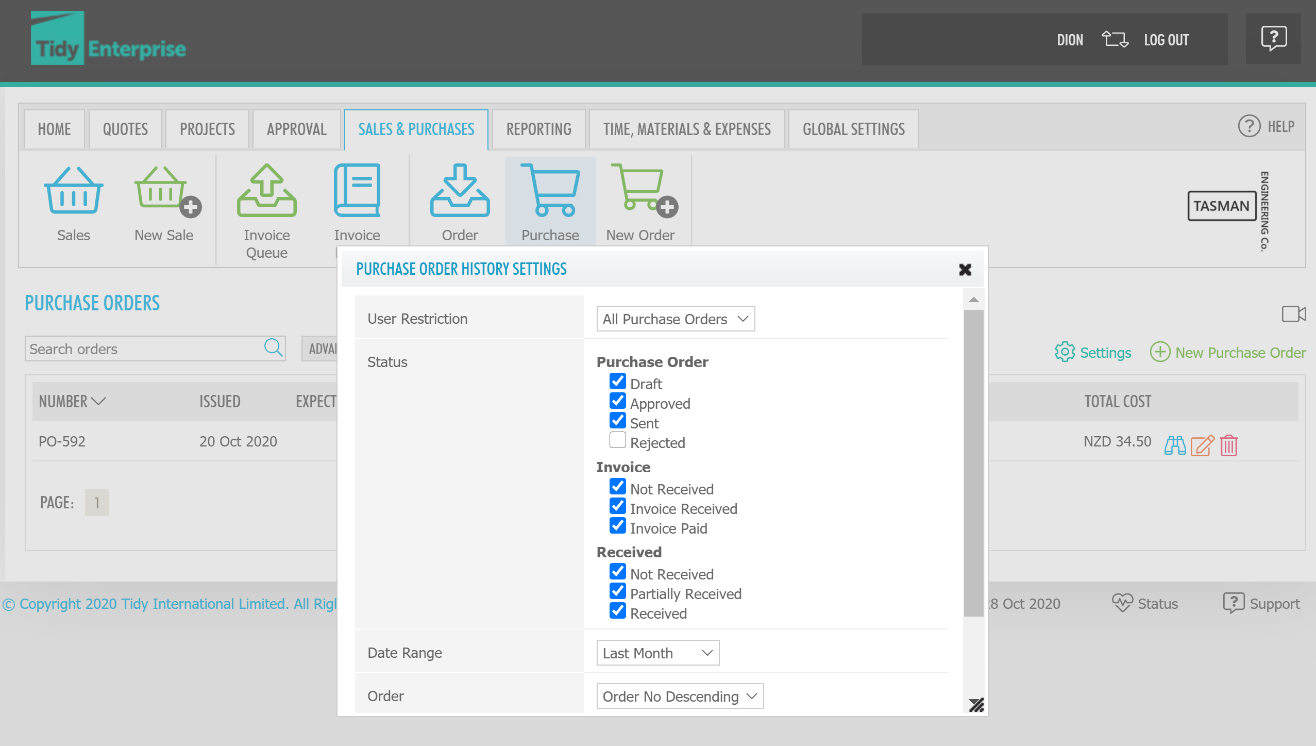 On the Purchase Orders screen, there are a few icons against the Purchase Order.
On the Purchase Orders screen, there are a few icons against the Purchase Order.
 It means this Purchase Order has been received.
It means this Purchase Order has been received.
 It means this Purchase Order has been exported to Xero as an invoice payable.
It means this Purchase Order has been exported to Xero as an invoice payable.
 You can click this button to view the Purchase Order, or just click the Purchase Order
You can click this button to view the Purchase Order, or just click the Purchase Order
 Line. Click this button to choose either download or email a PDF copy of this Purchase Order.
Line. Click this button to choose either download or email a PDF copy of this Purchase Order.
 Click this button to edit this Purchase Order.
Click this button to edit this Purchase Order.
 Use this button to receive a Purchase Order. To know how to receive a Purchase Order, please read Purchase - Receive a purchase order
Use this button to receive a Purchase Order. To know how to receive a Purchase Order, please read Purchase - Receive a purchase order
 Click this button to delete a Purchase Order.
Click this button to delete a Purchase Order.