How to clear Demo Data and Import Stock
It is now day 8 of the trial, and you should be familiar with some of the basic functions of TidyStock by using the Demo data available.
We recommend now clearing the demo data out and importing some of your business data into TidyStock
To do so, click the start button at the top right hand corner of your trial.

Click Start Setup Mode.
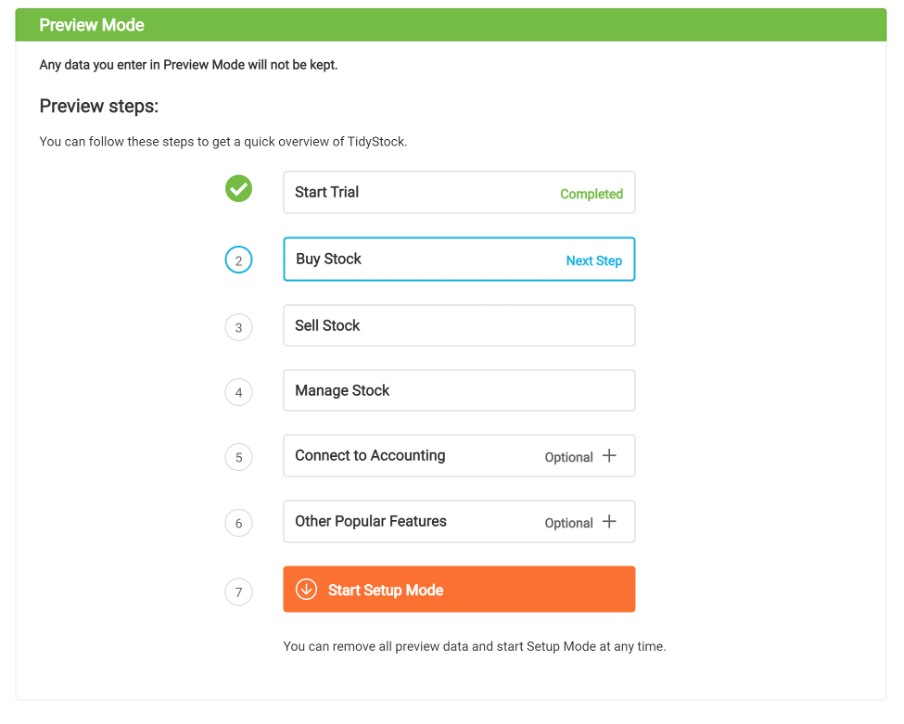
This process takes a few minutes to clear out the data.
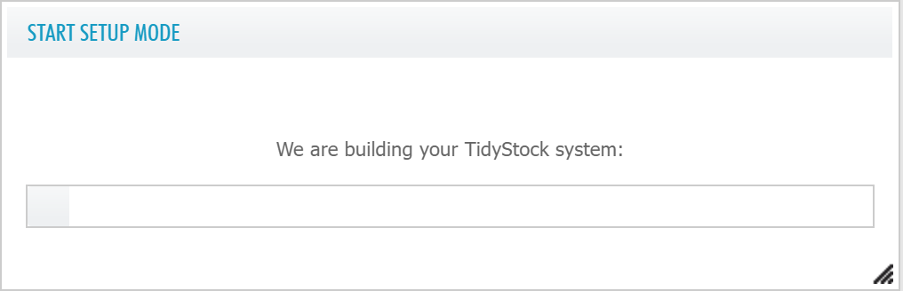
Once complete you will get a message saying that your TidyStock site is now available. Click on the link and then you can begin importing your data.
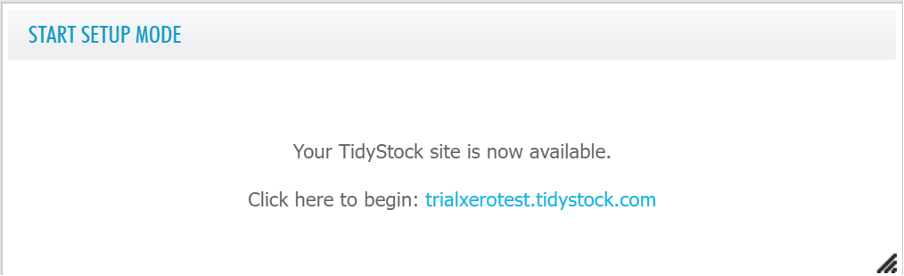
There are 2 ways to import your Stock:
1. Import stock by manually adding each Material Item:
Go to Global Settings > Materials > Material Item tab > New Material Item.
Fill out the required fields.
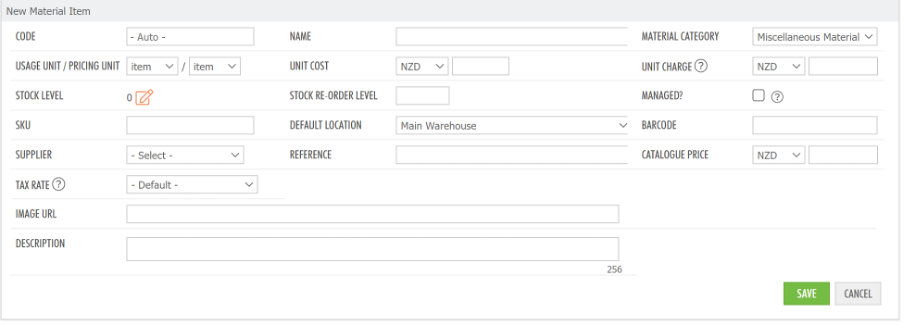
If you have connected your Xero account first and mapped a current asset Stock on Hand account in the Xero setup, adding a Managed Material Item will create a stock journal entry in Xero.
2. Import stock by .csv file
Go to Global Settings > Import/Export > Materials tab to download a template .csv file.
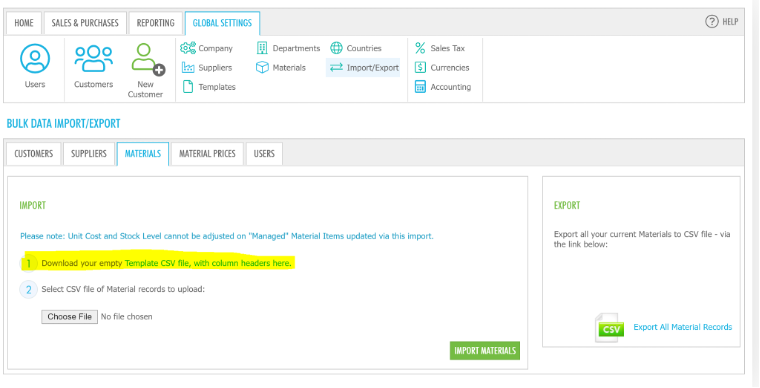
You need to follow the exact template when importing your stock into Tidy. Some fields are marked as Read if they are required e.g. Material Category is a field that is required when doing the import. If you do not categorize your stock, then one default Material Category for all stock items is sufficient.

You can choose if you want your stock to be Managed or Unmanaged in Column M of the spreadsheet.