Add or edit materials
Add materials
To add materials, you need to first navigate to the materials screen within the Global settings tab of your TidyStock account.
Then, click on New Material Item as displayed in the image below.
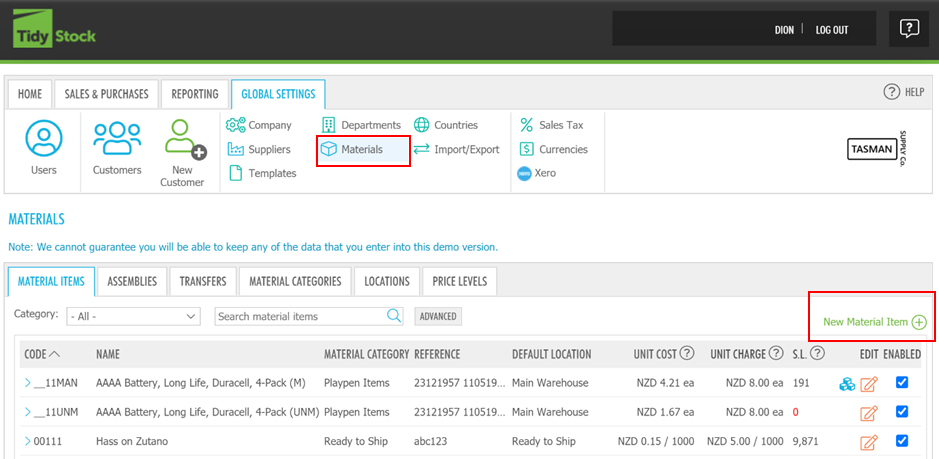
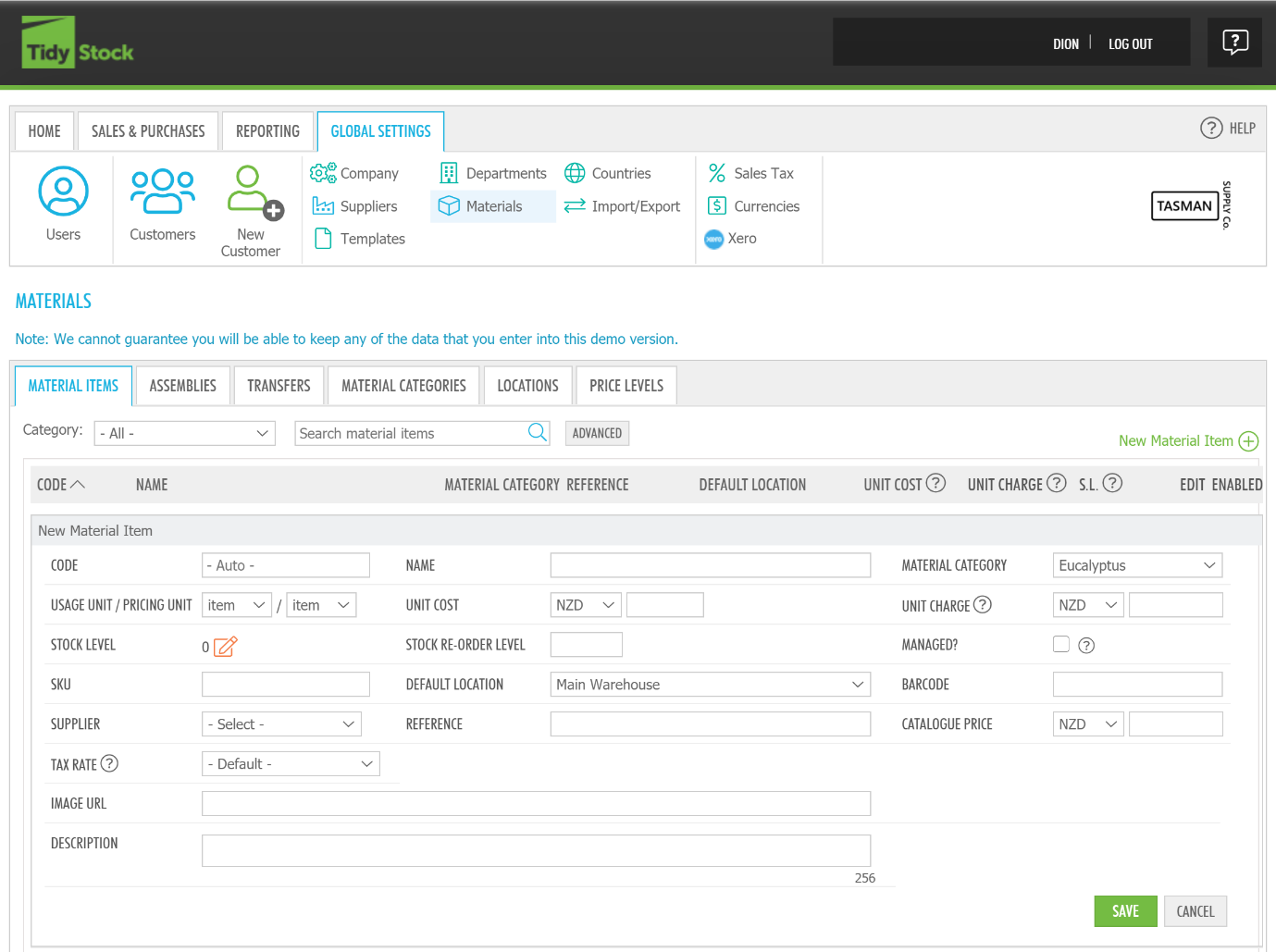 A box will then appear, enabling you to fill in the relevant fields to add a new material item to your TidyStock account.
A box will then appear, enabling you to fill in the relevant fields to add a new material item to your TidyStock account.
The following information can be edited:
| Field | Description |
|---|---|
| Code | A material (or 'stock') code for your item (optional - leaving blank will cause an auto generated code). |
| Name | A name for your material, that can be easily searched. |
| Material Category | The Category to which your material has been assigned. If you have not added your material categories. Read Global settings - Material categories - Add or edit material categories. |
| Usage Unit | The unit used when using the material in a project. For example, for sheet steel this might be mm2 (i.e. mm x mm). |
| Pricing Unit | The unit used when pricing the material. For example, for sheet steel this might be m2 (i.e. the material is purchased on a m2 basis). |
| Unit Cost | The unit cost per Pricing Unit that you pay when purchasing the material. |
| Unit Charge | The unit cost per Pricing Unit that you charge when using the material in a project. |
| Stock Level | The current stock level for the material (only shown if this feature is enabled). There is an option in the Materials List report (OS4) to list only stock items for which an order is required. Hovering on the Stock Level figure will display the stock levels in each location, if there are multiple locations. |
| Stock Re-order Level | The stock level below which the material needs to be re-ordered. |
| Managed | Whether or not stock levels and costs are managed by TidyStock (or maintained manually). If you dont know whether to choose managed or unmanaged stock, read Inventory - The difference between managed and unmanaged materials |
| SKU | The SKU (stock number) for the Material. May be a company or supplier code |
| Default Location | The location the stock is kept and consumed from by default. If you havent set the location(s) of your material items, read Global settings - Locations - Material locations. |
| Barcode | The item bar code (if applicable). |
| Supplier | A recommended or suggested Supplier (taken from the list of Suppliers). This will appear by default when adding a material to a specific project. |
| Reference | A free-form reference for the Material item, up to 255 characters. If you have long or complex stock codes, you can use this field as well as the Material Code to hold this information, then select a Purchase Order line style (see Company settings) that displays this information. |
| Last Purchase Cost | The most recent cost paid to the supplier |
| Catalogue Price | The current supplier buy price |
| Batches Enabled | Displays a green tick if batch numbering has been enabled for that item |
| Production Date | Displays a green tick if production date entry has been enabled for a batch numbered item |
| Expiry Date | Displays a green tick if expiry date recording has been enabled for a batch numbered item |
Edit materials
Click on the edit button and alter the relevant fields you require.
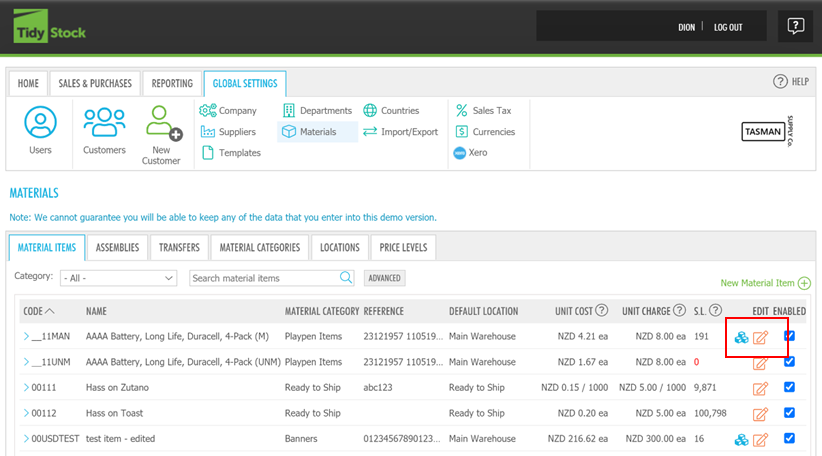
Please note, the most efficient way to add materials to TidyStock is through a Bulk Import of materials.
To learn how to do this, please read Global settings - Materials - Bulk import of materials