Bulk import of material prices
TidyStock provides a bulk import function to allow you to import material prices faster.
To import material prices into TidyStock, click on the Import/Export option in your Global settings. You will see the MATERIAL PRICES tab.
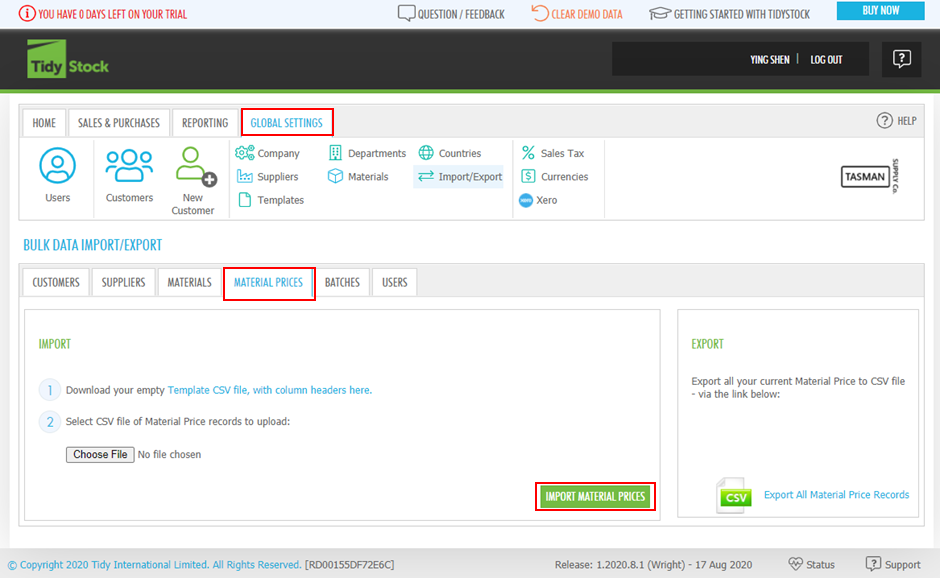
Follow the steps, download/open the template, and then add or copy your data (in this case, Material Prices data) into the spreadsheet. Note that only the required fields identified (with reqd at the end) in the template need to include data, the rest can remain blank if the information is not available:
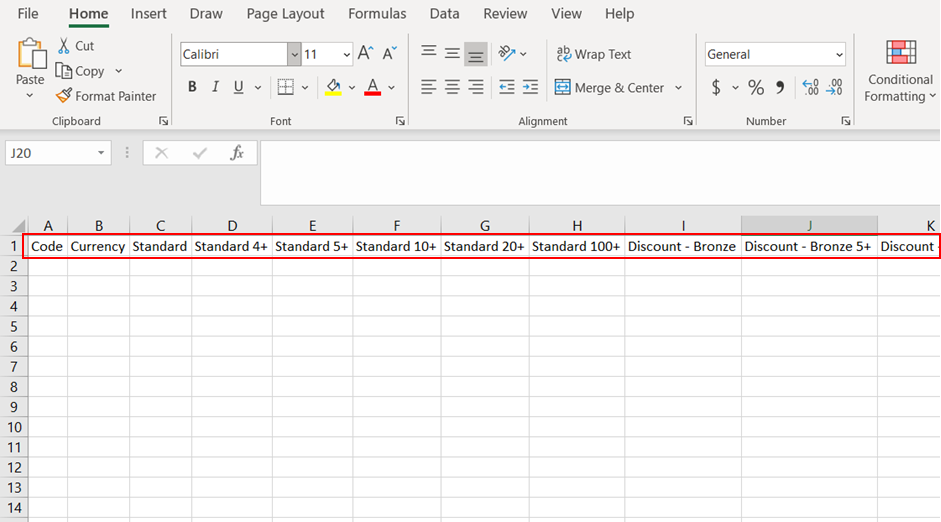
Material Prices Headings
The Material Prices import/export provides the ability to set the following columns in the CSV file:
| Column | Comments |
|---|---|
| Code | Required. A material (or 'stock') code for your item |
| Currency | Required. The 3-letter ISO code for a currency that has already been added to the list of Currencies in TidyStock |
| Price level fields | Optional |
Note: There are 4 levels in the template by default, Standard, Discount - Bronze, Discount - Silver, Discount - Gold, Discount - Platinum. You need change the price level name to the name you set up in Price Levels (Read Global settings - Pricing levels - Set up pricing levels), and delete the price level headers which are not in your Price Levels setting. For example, I have three price levels, which are Standard, Discount - Silver, and Discount - Gold, then I need to delete Discount - Bronze and Discount - Platinum, including the all the quantity breaks in these two levels before importing. The figure (eg. Discount - Silver 5+) after price level name means quantity break, you can change the figure to the quantity you want to use.
After you enter the value for each price level, click Choose File and browse to the template file you have created. At this point, you will have the option to Import the file:
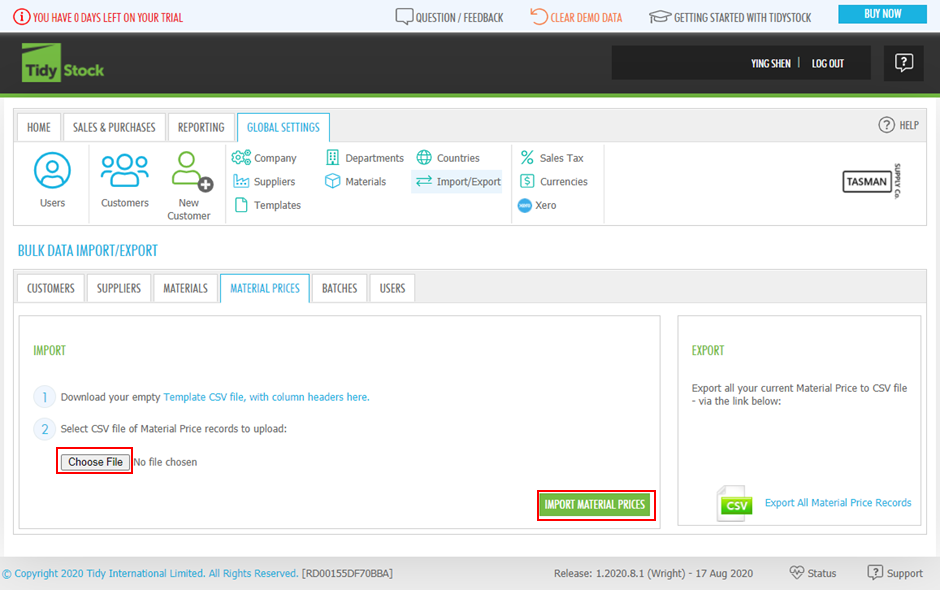
Once you have made any necessary corrections, repeat this step using the Import option to complete the data import. Once finished, you will be notified that the import was a success. You will be able to view the material prices on material item list by clicking the material item line where youve added the price levels. Click on Custom Pricing button and you will see the data you import.
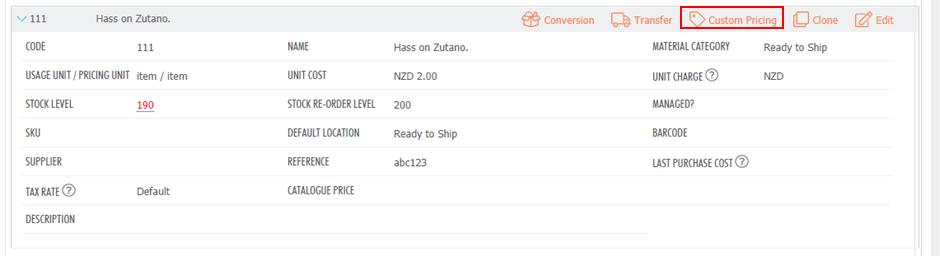
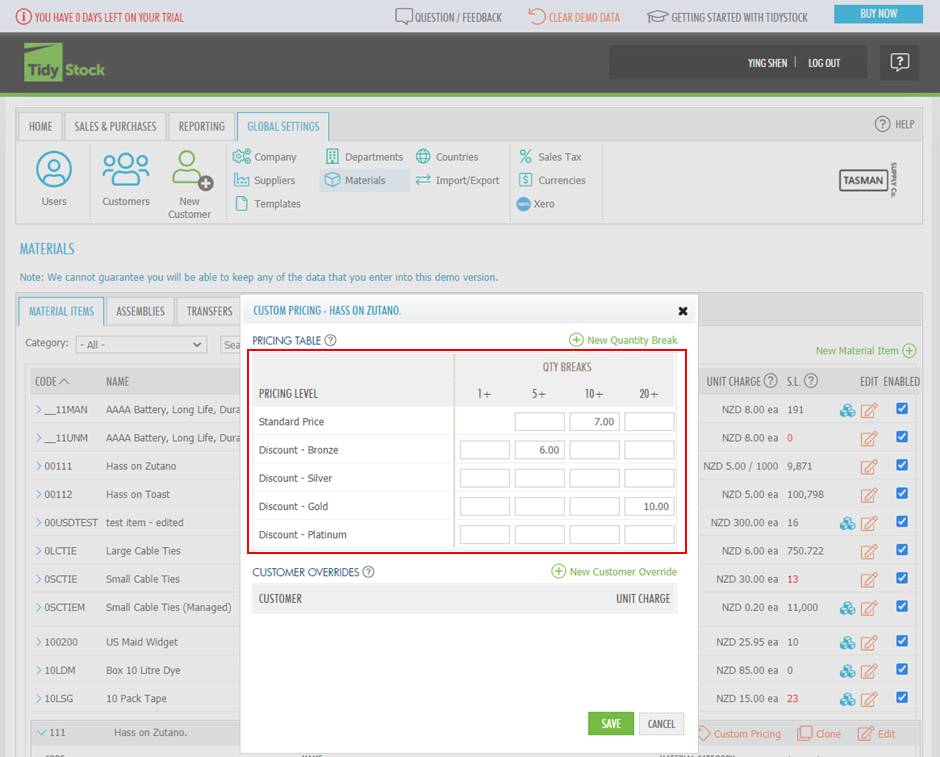
You can also export the material prices by clicking Export All Material Price Records on BULK DATA IMPORT/EXPORT screen. Modify the existing material prices or add new material prices, then follow the steps above to import the material prices.