Bulk import of suppliers
TidyStock provides a bulk import function to allow you to import suppliers faster.
To import suppliers into TidyStock, click on the Import/Export option in your Global settings. You will see the SUPPLIERS tab.
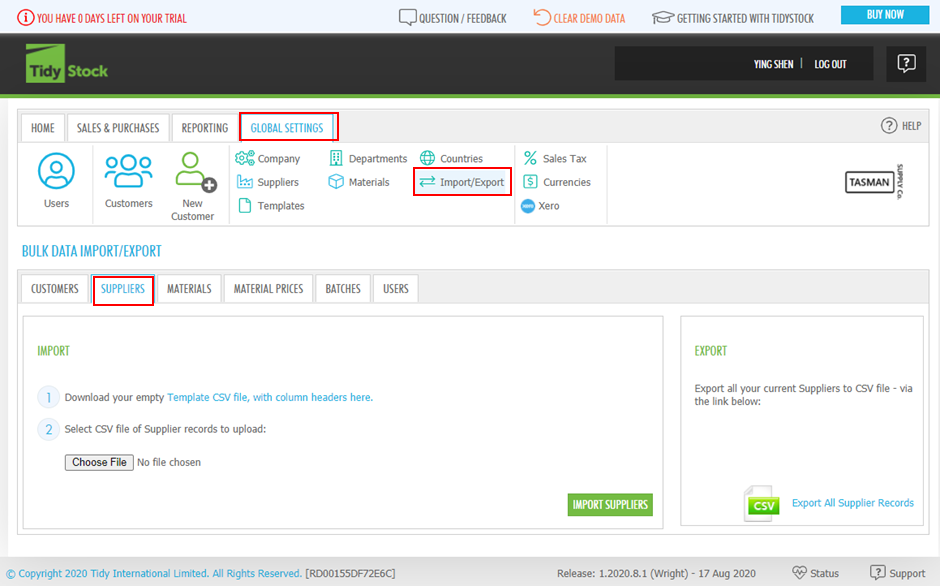
Follow the steps, download/open the template, and then add or copy your data (in this case, Supplier data) into the spreadsheet. Note that only the required fields identified (with reqd at the end) in the template need to include data, the rest can remain blank if the information is not available:
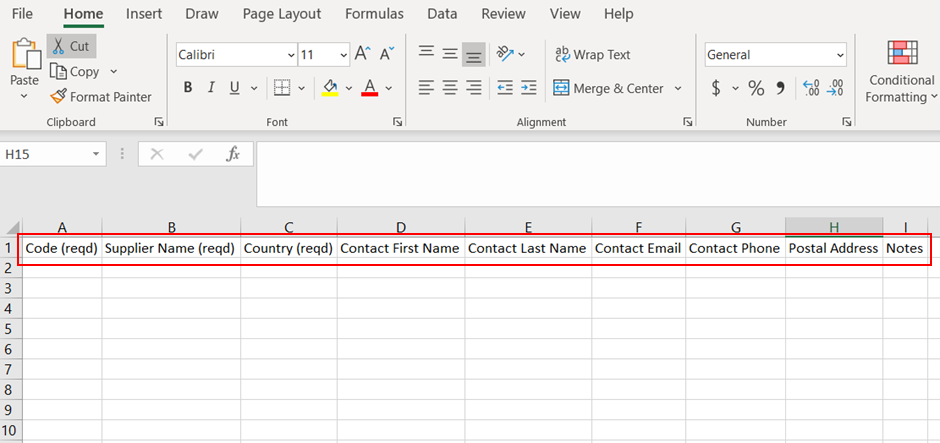
Supplier Headings
The Supplier import/export provides the ability to set the following columns in the CSV file:
| Column | Comments |
|---|---|
| Code | Required. Up to 10 characters. Cannot contain spaces and special characters. E.g. ABC123 |
| Supplier Name | Required |
| Country | Required. Full name of a country that has already been added to the list of Countries |
| Postal Address Fields | Although the Postal Address is a single multi-line field in the user interface, the Supplier file format supports five address fields including a Phone field: Address 1, Address 2 Address City, Address Postcode, Phone |
After you complete and save the spreadsheet, click Choose File and browse to the template file you have created. At this point, you will have the option to Import the file:
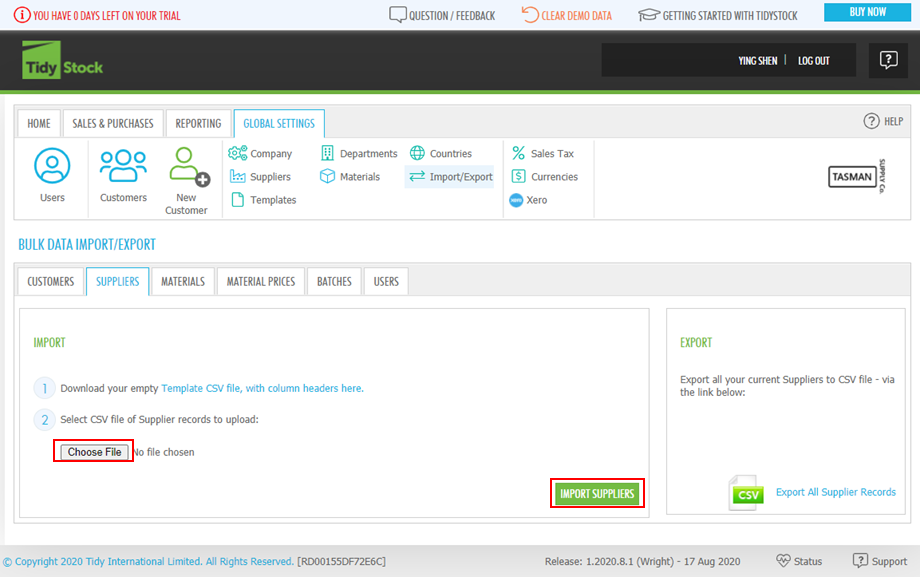
Once you have made any necessary corrections, repeat this step using the Import option to complete the data import. Once finished, you will be notified that the import was a success. You will be able to view the suppliers list by clicking Suppliers button in your Global settings.
You can also export the suppliers by clicking Export All Supplier Records on BULK DATA IMPORT/EXPORT screen. Modify the existing suppliers or add new suppliers, then follow the steps above to import the suppliers.