Migrating Stock from Xero to Tidy
When you migrate stock from Xero to Tidy, you no longer need to maintain stock levels in Xero.
Tidy tracks and manages inventory and uses Xero for financial accounting. Tidy does not integrate its inventory with Xeros inventory.
When a Sale or a Purchase is created in Tidy, the new Current Asset account called Stock on Hand balance will be updated in Xero.
To migrate your inventory from Xero, go to the Products and Services section of Xero, export your inventory to a CSV file.
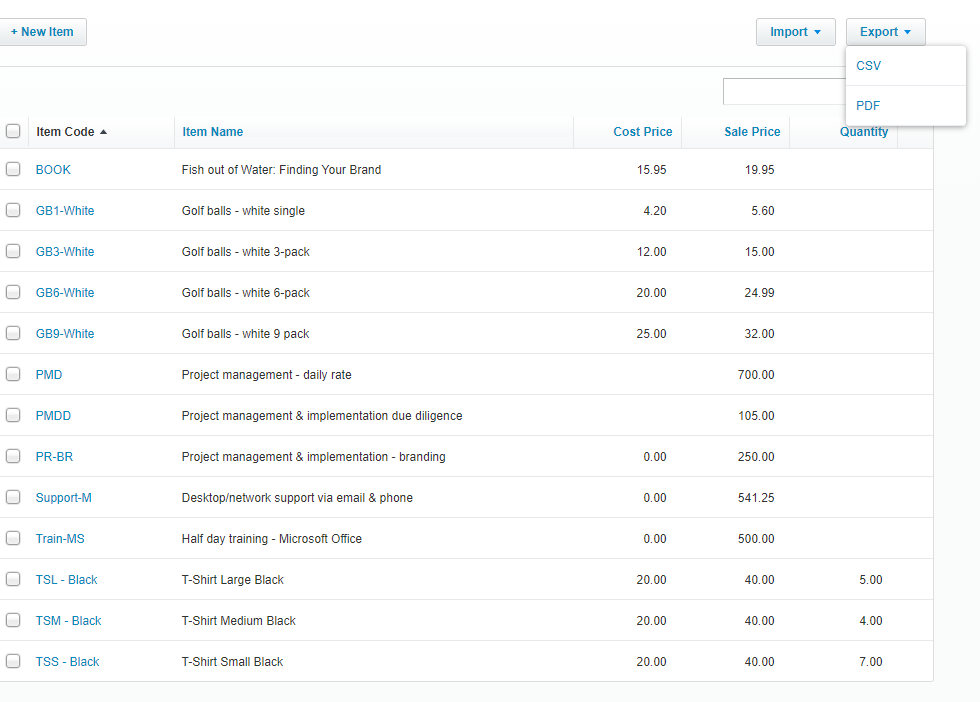
In Xero, a new Current Asset account called Stock on Hand needs to be created. This is required when mapping the inventory from your Tidy account to Xero. To create a new account in Xero, go to Accounting > Chart of Accounts > Add Account. Copy the details in the screenshot below and click Save.
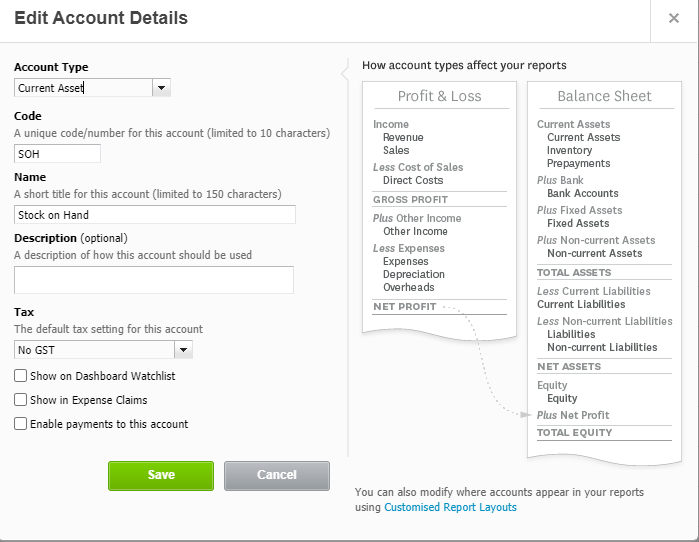
Reminder: The Inventory Account cannot be used as that is a locked account reserved for Xero Inventory only.

Once the export of all your inventory in Xero has been completed, you will need to adjust the stock level on each Xero Inventory item to nil. An account in Xero needs to be created in the Chart of Accounts as a Direct Cost called Stock Adjustments to adjust the inventory balances. Copy the details below and click Save.
Please note, you MUST adjust all your inventory in Xero to nil BEFORE you import your materials into Tidy.
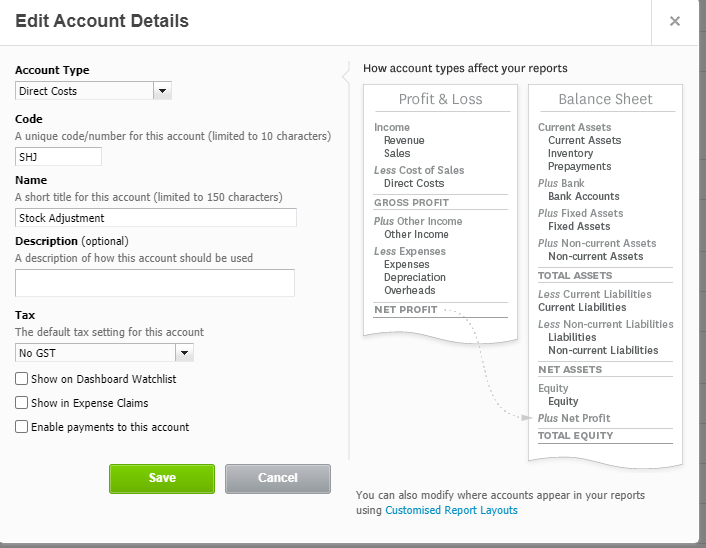
To reduce your inventory to nil, click on the Xero inventory item > Options > New Adjustment
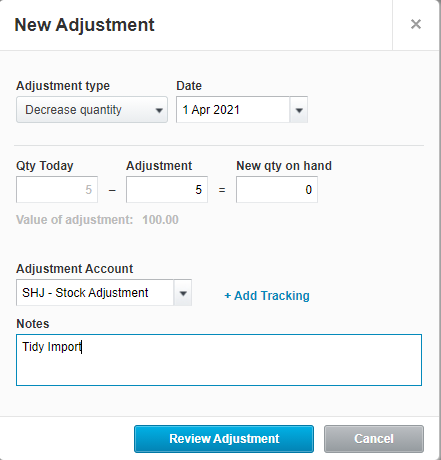
Once this has been completed for every item you are ready to import your materials in Tidy. Navigate to Global Settings > Import/Export > Materials.

Choose the CSV file with all mandatory (required) columns filled in and click Import Materials.

You also need to connect to set up the Xero connection in Tidy. Go to Global Settings > Xero and connect your Xero account. Once connected, you need to map the accounts created in Xero to Tidy. Under Stock on Hand, select the new Current Asset account called Stock on Hand current asset account, and the Stock Adjustment account for Stock Adjustments. For more documentation connecting your Tidy account to Xero please see here.

Once the Xero setup has been completed and the material import is successful, all your inventory will be located under Stock on Hand in Xero with the correct balance. The balance in the Adjustments account (where you adjusted the inventory to nil in Xero) will be reversed. In Xero, there should be no balance under the Xero Inventory account should be Nil.
Once the inventory account is nil, you can now import your items into Tidy. The fields in Tidy are different to what would have been exported from Xero, so you will need to add the columns indicated in bold below for the import to work.
For more information on how to import your inventory into Tidy, read Global Settings - Bulk import of materials

Once you have completed all the required fields in Tidy and saved your spreadsheet, click Choose File, and browse to the template file you have created. At this point, you will have the option to Import the file:
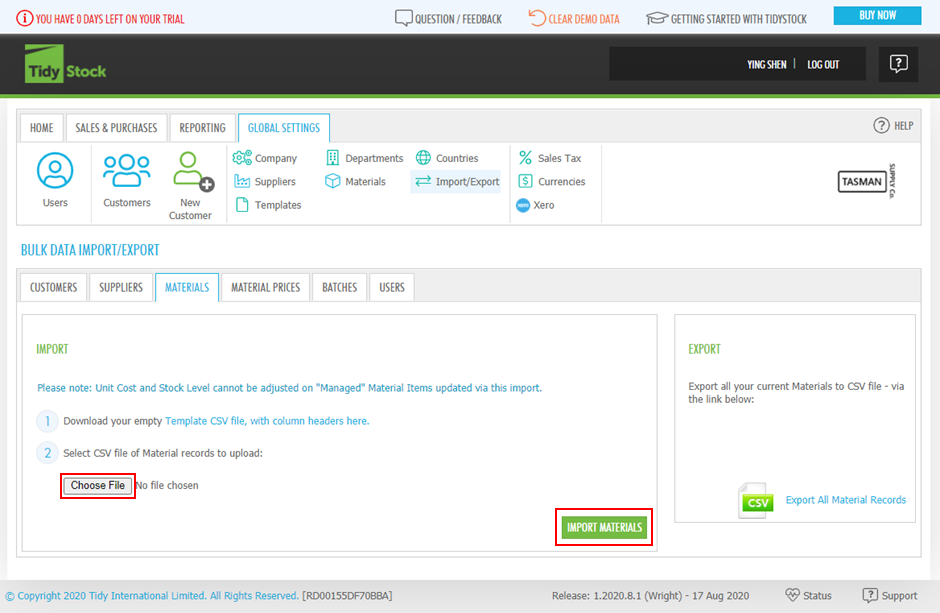
Once finished, you will be notified the import was a success. You will be able to view the materials on material item list by clicking the Materials button in Global Settings.