Disable, archive or delete materials
If you are no longer selling or keeping stock of certain material items, you can choose to Archive them. Or, if there is no purchase or sale history against a specific material item, you can delete it.
This feature can be used to ensure material items that are no longer used or that are obsolete are removed from the material item list, thus reducing the complexity as well as load times within your Tidy account.
If you decide you want to begin selling or holding stock of the material items you have Archived, you can also Unarchive any material items you have already archived.
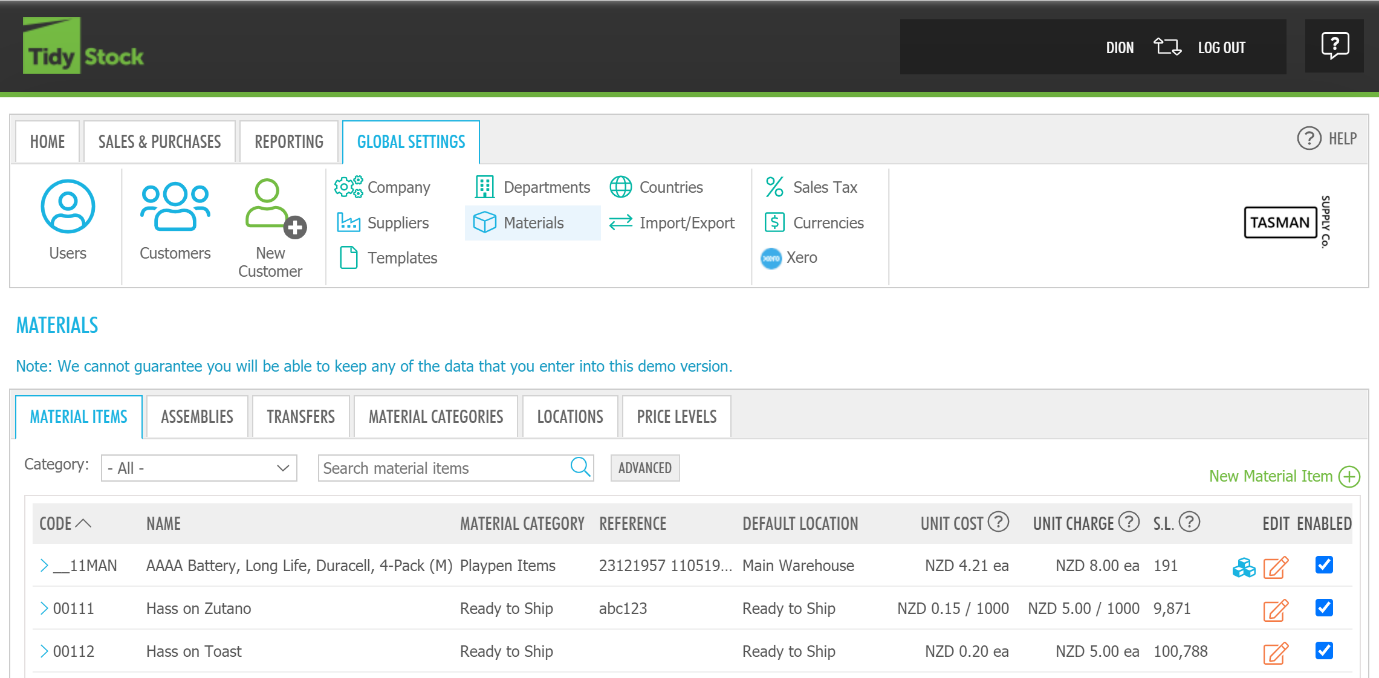
Disable a material item
To disable a material item, you first need have the right permissions. Any user with the Purchaser, or System Administrator can disable material items. Read Global settings - Users - User roles to learn more about user roles.
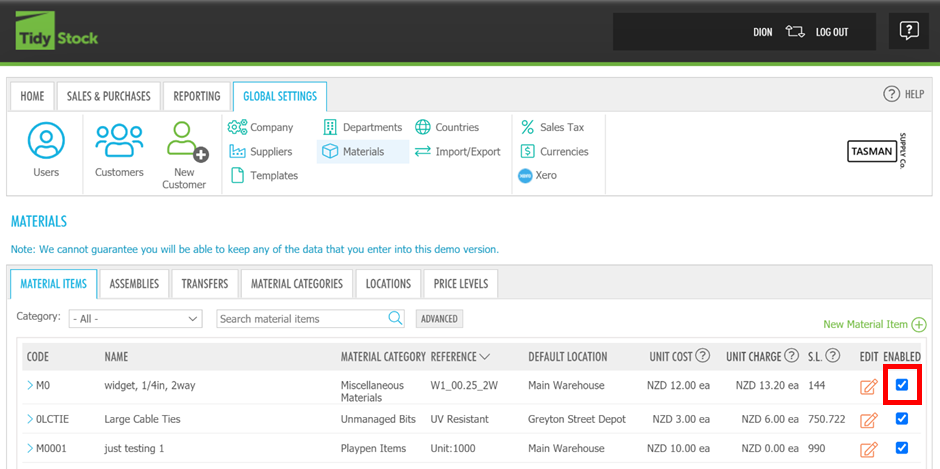
To disable a Material Item, within Global settings, click on material items. Then, navigate to the right-hand side of the material item that you would like to disable, and click on the blue tick.

Once you disable the material item(s), if a transaction has already begun that contains the material item(s) you have disabled, You can still:
- Complete sales
- Receive Purchase Orders for disabled material items
- However, material entry approval is not allowed.
To re-enable a material item if you decide to begin using it again, click on the box that disables the item. 
Material items that have been disabled will retain the stock level it was at when it was disabled. However, it will not be able to be selected in any drop-down lists and will not be available to be selected until it is re-enabled.
Materials that have been disabled will not show within your materials list until you have enabled the setting stated below.
Within the material items list, click on Advanced
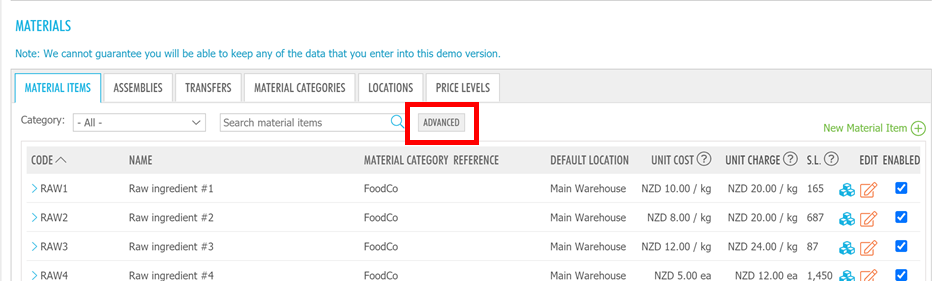
This will open a pop-up box where you can specify advanced filters and search terms. Within this box, click Include Disabled, then Apply
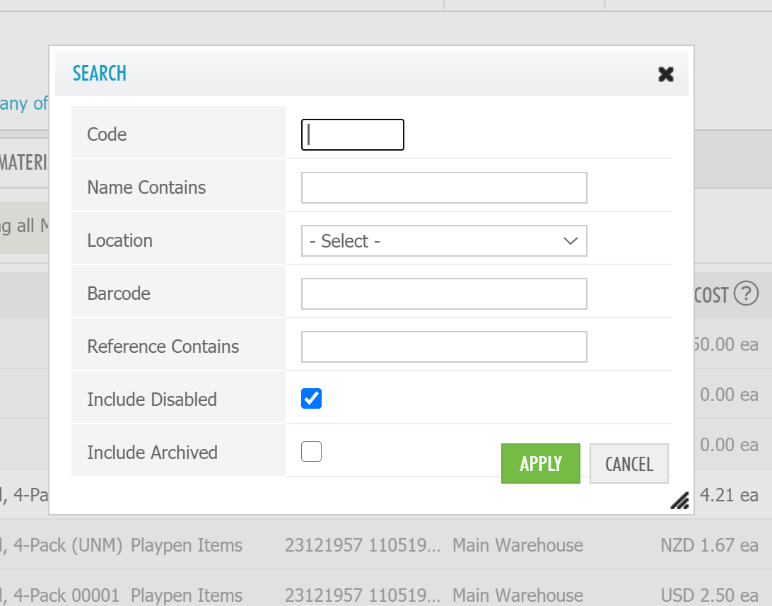
Then, when you search for material items within the material item list, disabled material items will appear.
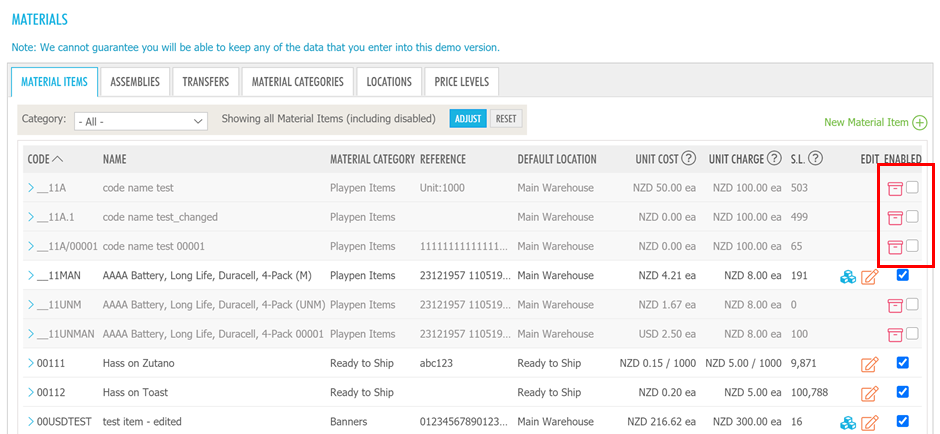
Archive a material item
A material item can only be archived once it has been Disabled. To disable an item, first follow the steps above. Users must also have the 'Purchaser' role with the Material Archiver option to Archive or view Archived Items.
Any material items that are not able to be deleted if there are already transactions associated with these material items can be Archived.
Archiving a material items effectively deletes the item but still retains its information within Tidys database. The archive function can be used for materials that you no longer intend to sell or hold stock levels of. You can un-archive a material item, but deleting it is permanent.
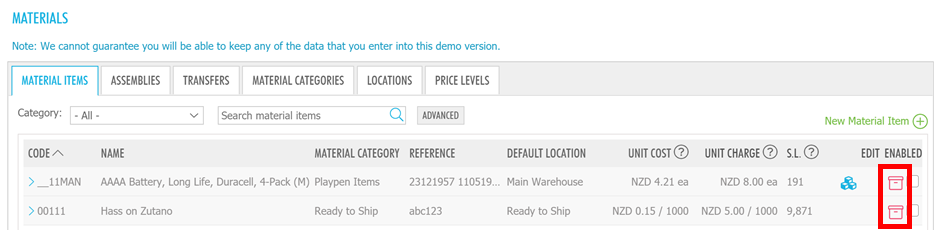
To archive a material item, you must first adjust the stock level of that item to 0. This can be done through a stock adjustment, or by selling any remaining stock.
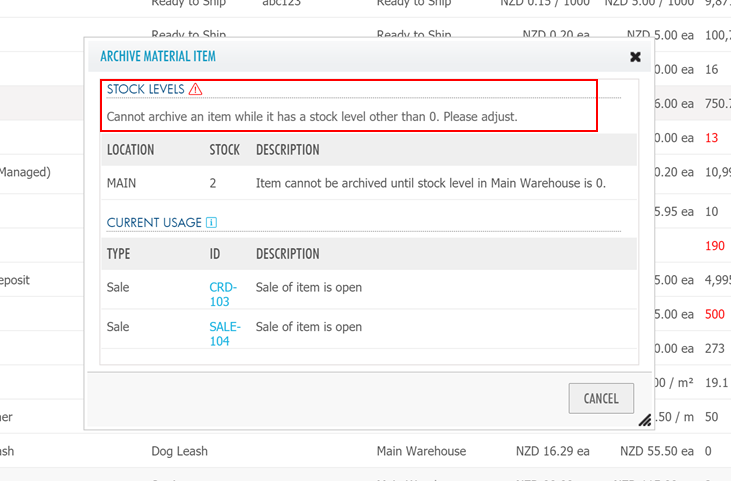
Any incomplete transactions, like purchase orders or sales containing that material item must be completed. A list of all the transactions to complete will display to help you complete this. All current uses of the item are also displayed so the user can make a substitution to the item if it is required, or contact the person responsible E.g. The Project Manager if the item is planned on a project.
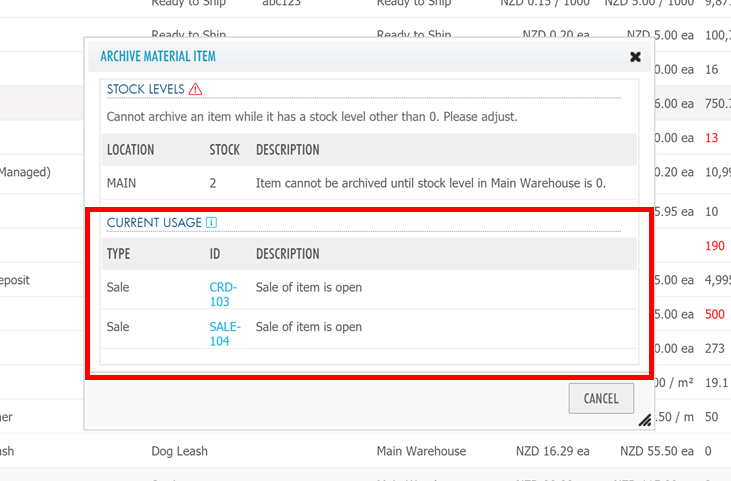
Once all related actions have been completed, the Archive button will appear and you will be able to Archive the material item.
Un-Archive a material item
To un-archive a material item, you need to have the same user permissions as you need to archive them.
Archived materials will not show within your materials list until you have enabled the setting stated below.
Within the material items list, click on Advanced
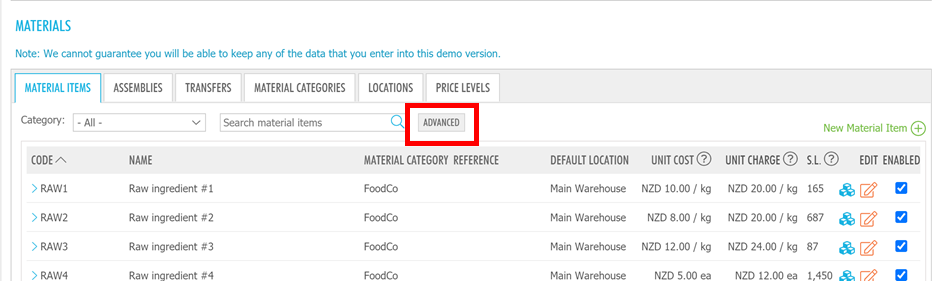
This will open a pop-up box where you can specify advanced filters and search terms. Within this box, click Include Archived, then Apply
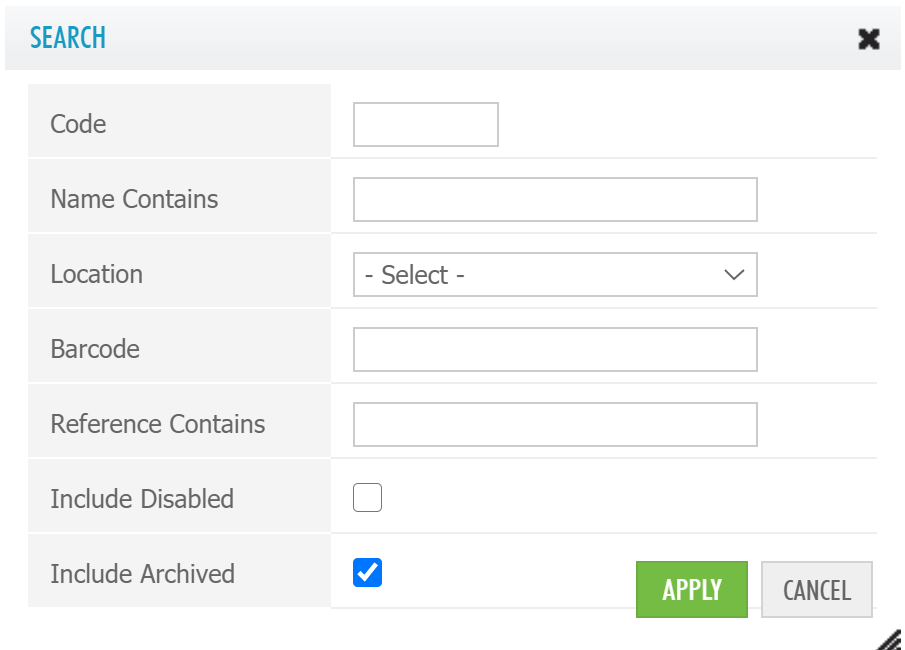
Then, when you search for material items within the material item list, archived material items will appear.
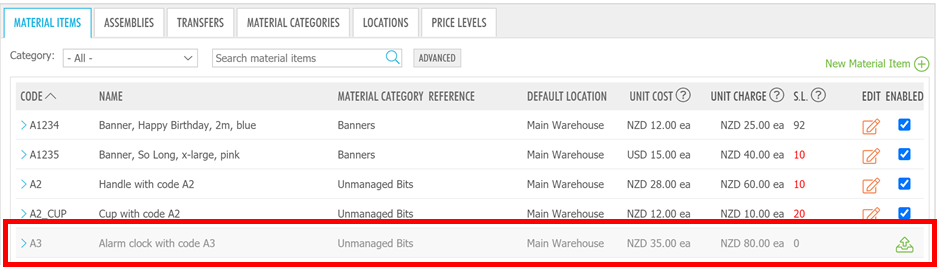
Find the material item(s) that you would like to un-archive and within the same area that you archive the item, you can un-archive this material item.
