How to complete a stock adjustment
Tidy allows you to manually modify the stock level and/or stock value for an item, as you might do following a stock take or revaluation. To make a stock adjustment, you need transfer the material item to managed item, read Inventory - The difference between managed and unmanaged items.
Go to Global settings, click Materials
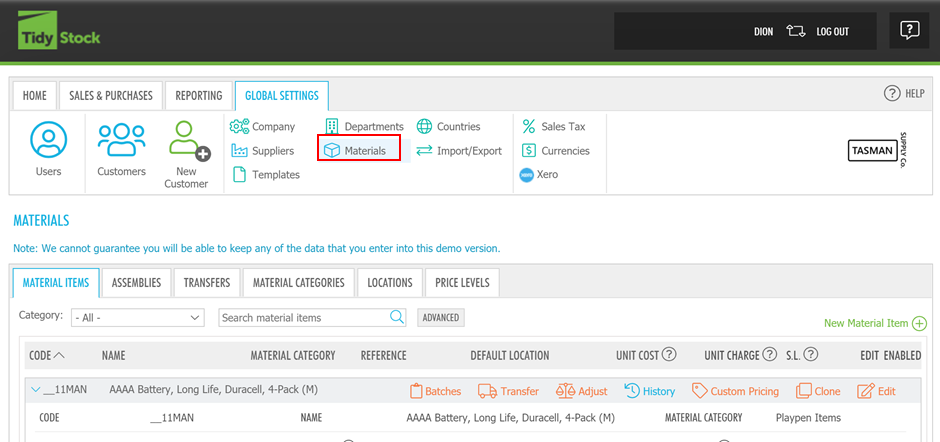
Then, within for the material you wish to make a stock adjustment for, expand an existing managed material and click on Adjust
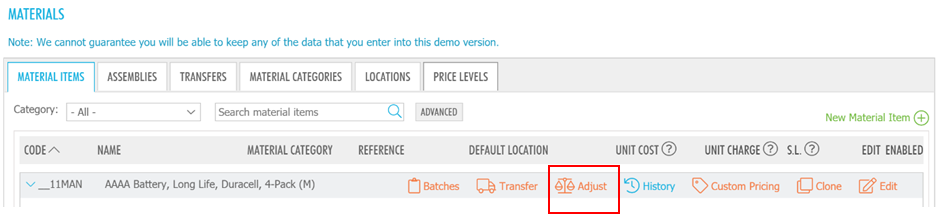
You will then be presented with a pop-up box with fields to adjust the material item you have chosen.
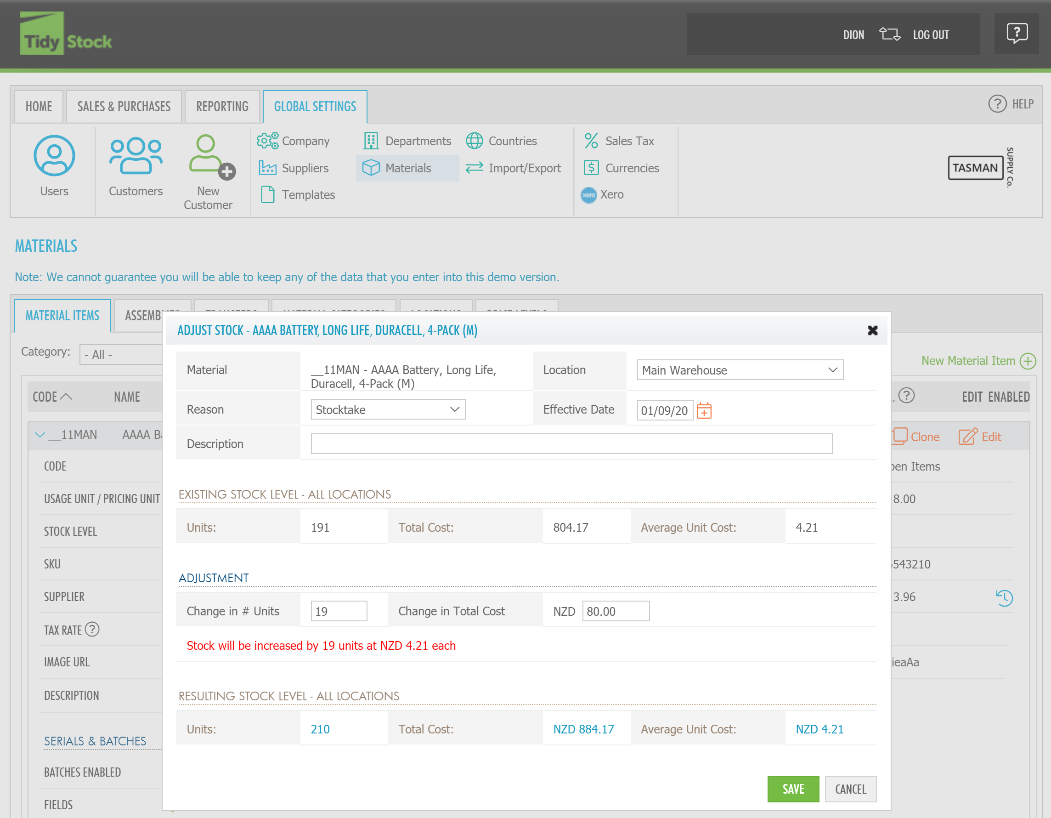
From there, you can indicate the reason for the modification, and the resulting stock level and revised total and average unit cost are displayed.
To reduce a stock level, use a negative number in the 'Change in #Units' field. If Locations are enabled for that item, the adjustment applies to the single selected Location.
Once you have completed all adjustments you would like to make to the material item, click Save.