How to use Serial Numbers
You can use the Batches functionality in TidyStock to create a unique Batch/Serial number for a Material Item.
Assign Batch/Serial numbers to an Item
First, ensure that Batches are enabled for the individual Material Item. If you don't see this option available, please contact Tidy support to get it activated.
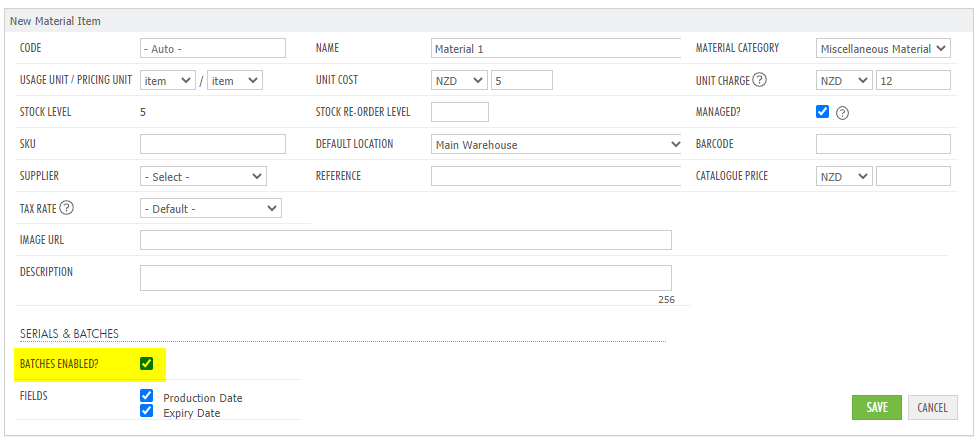
Once done and you have clicked Save, click on Batches in the header of the Material Item.
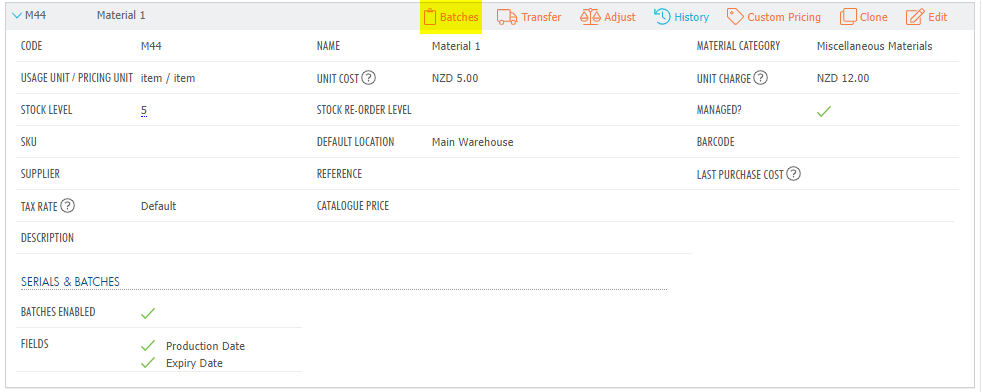
Click on "New Batch" and assign a "Batch Number" to the Item with a quantity of one. The "Batch Number" will act as the Material Item's Serial Number. Optionally, you can add any notes for the Serial Number as well.
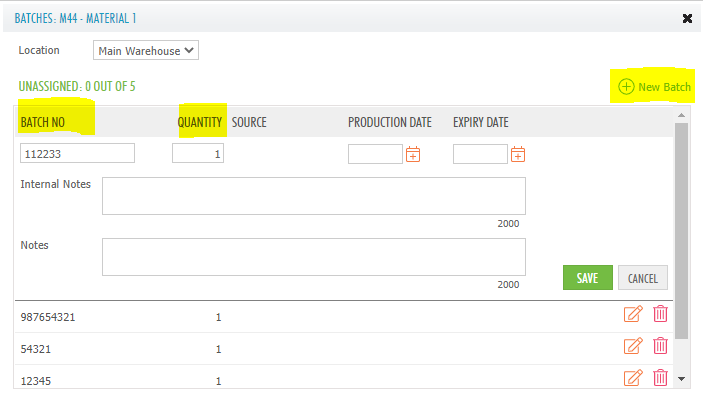
NOTE: Please bear in mind that currently there is no mechanism to limit the quantity of Material Items you can assign to a Batch/Serial number. This means that you can potentially add more than one Material Item to the same Batch/Serial number.
Sell the Item with the Batch/Serial number
Click on the batch icon on the right-hand side on the line Item of a Sale.

Assign the correct Batch/Serial number you want to sell and click save.
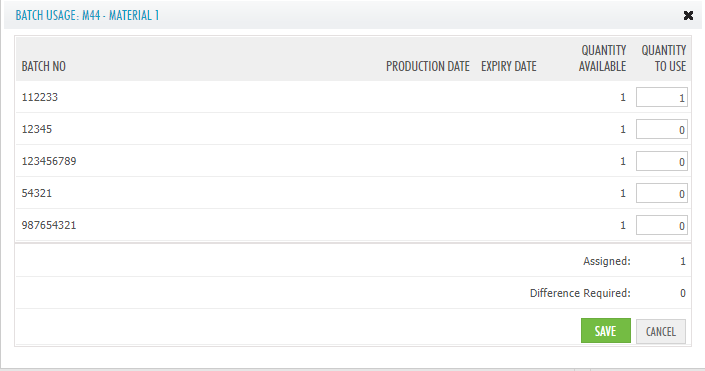
Once done, you can proceed to save the Sale as a draft, quote, on order or an invoice.
Purchase an Item with a Batch/Serial number
Assigning an Item with a Batch/Serial Number is done on Purchase Order receipt. In the Received Materials section, click on the batch icon.
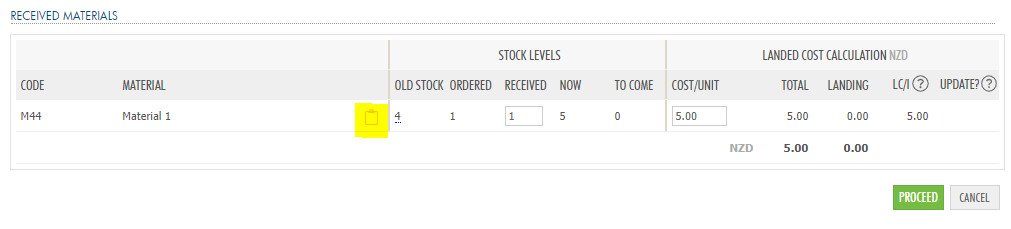
You now have the option to create a new Batch/Serial number and assign the Material Item(s) to that Batch/Serial number.
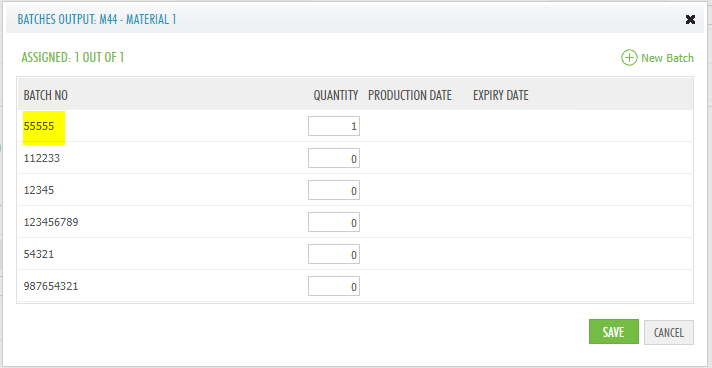
NOTE: There is currently no way to hide from view Batch/Serial numbers that have been sold. This means the list will get long if you assign different Batch/Serial numbers to the Material Item.