Un-assemble
overview
Currently Tidy does not have a single function to undo the Assemble of an assembly item. To effect such an undo/unassemble action, individual adjustments are needed to the Assembly Item and its component items.
Considerations
Realistically an Un-Assemble would only apply to a KitSet or BoM where the component items can be distinctly dismantled/removed/split-up and returned for individual use (e.g. A Lounge Suite assembly = 1 x Sofa + 2 x Chairs).
However, should an assemble for a non Kitset/BoM recipe be done in error, and the recipe not actually be baked, then this undo would also be applicable.
While the current component list may offer the quantities used, it is quite likely that the costs may have changed. It is therefore worthwhile using the ST05 report to extract the precise list of components and quantities used, and then to cross reference these from the each components history for the cost attributed.
Should either the Assembly item or the Components used in the Assemble be under batch management, the information about the Batch Number/s of the Assemble should also be to hand as the adjustments are performed.
Steps for manual un-assemble
The summary of steps to follow:
- Identify the Assembly ID to be undone.
- Make use of the ST05 report to confirm the exact quantity details and any Batch assignments.
- Use the ST05 list of components in conjunction with the components on history for costs to
- Confirm the cost drawn from each component.
- Perform an adjustment to reverse both quantity and cost for each component.
- Perform an Adjustment on the Assembly Item itself to reduce the quantity and cost value of the item.
Identifying the Assembly Item and Assemble reference
The Assembly Item list is located under Global settings->Materials->Assemblies(tab)
Selecting (clicking) the line of the identified assembly will expand the items details including an expanded sub-header. From this header, the items History may be reviewed in order to identify the action identifier of a particular Assemble this is in the form ASM-####
Navigation to the Assembly Items list screen = Global settings->Materials->Assemblies(tab)
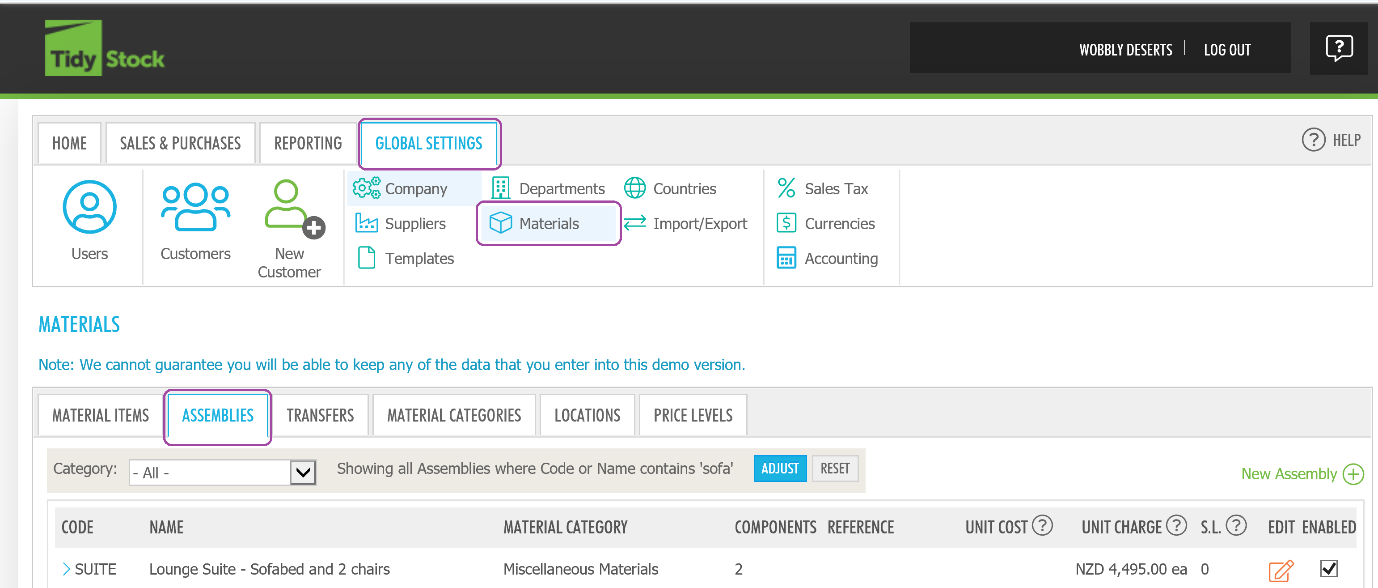
Selecting (clicking) the line item expands its detail pane with an expanded header and functions

Example showing the history of the Assembly Item with Assembly ID of ASM-101
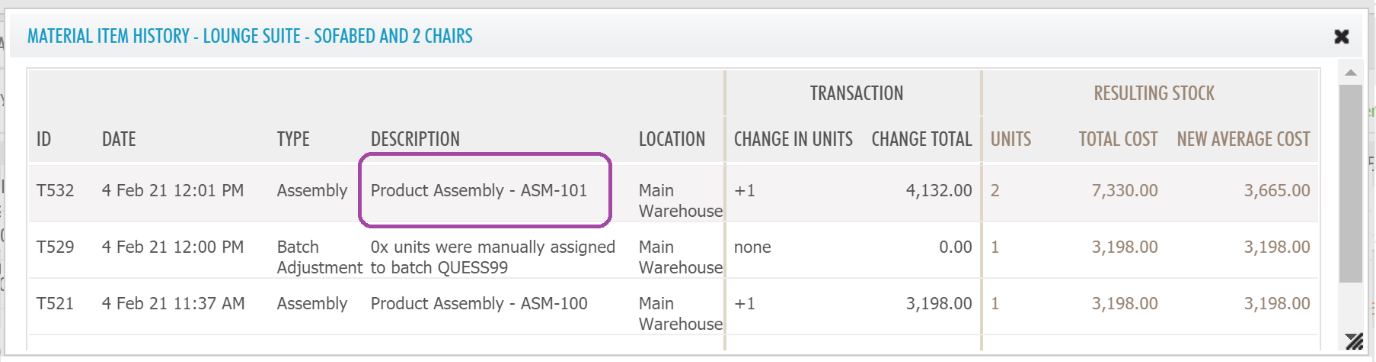
In some cases the component list may be used to build a list of component to adjust (reverse).
The full/precise detail is found in the ST05 report where the actual quantities used are shown along with any related batch assignments of the Assembly and/or components.
Extract of the ST05 report relating to ASM-101
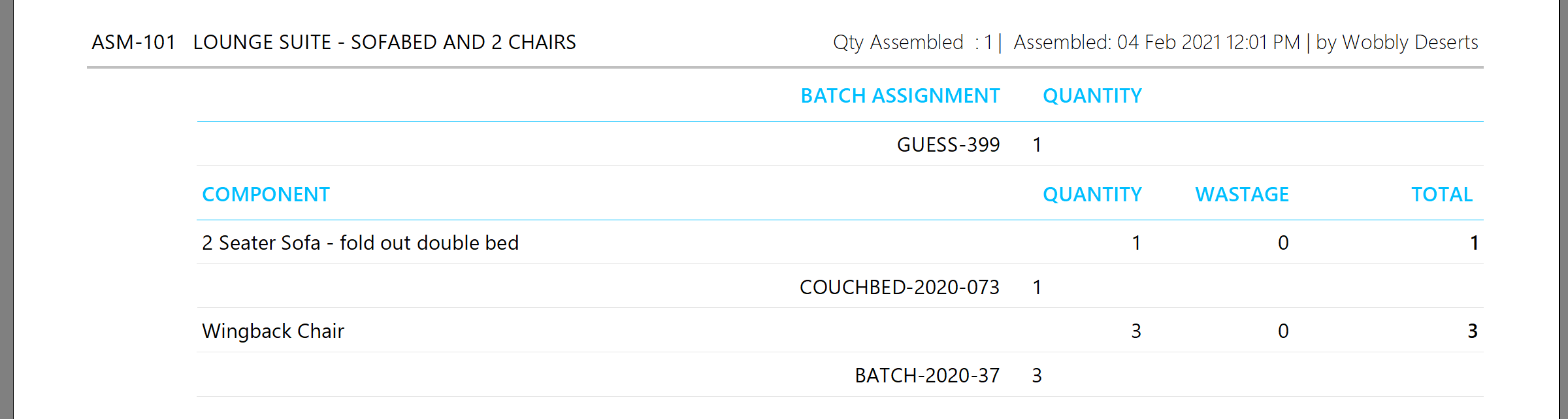
At this point it is still necessary to ascertain the costs that were actually used in the Assemble. This can be done by querying the component histories. It is these values that must be used in the adjustment of the items
Extract of the two components used in ASM-101 with their quantity and value highlighted
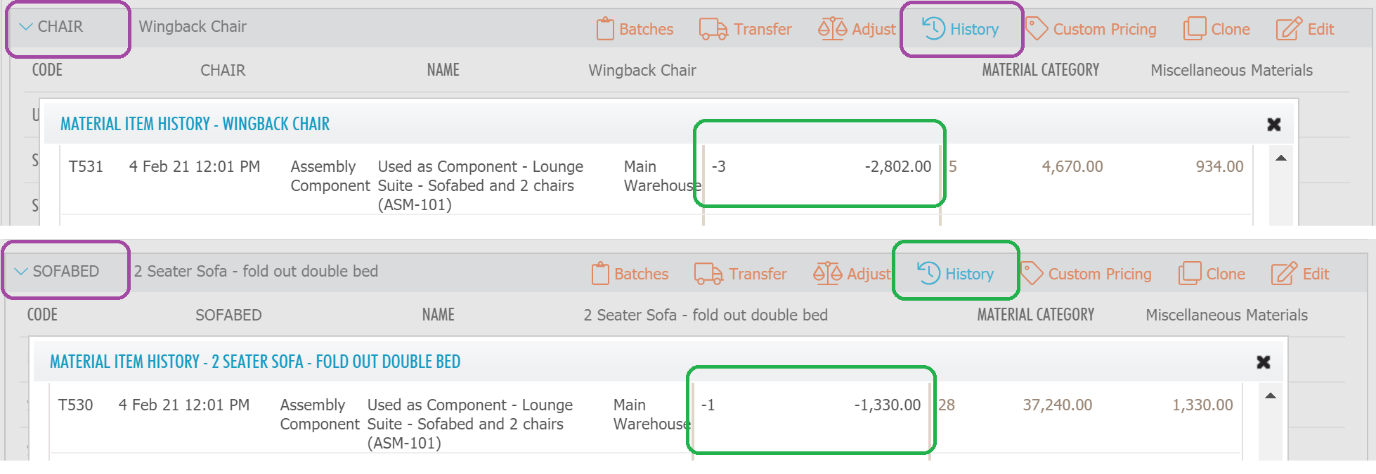
You may proceed to perform the adjustment as you are reviewing each component.
Note: The Change in Total Cost *may * fill in correctly, especially if there have been no subsequent sales or assembles. It should be checked with the retrieved data.
Using CHAIR as the example ...
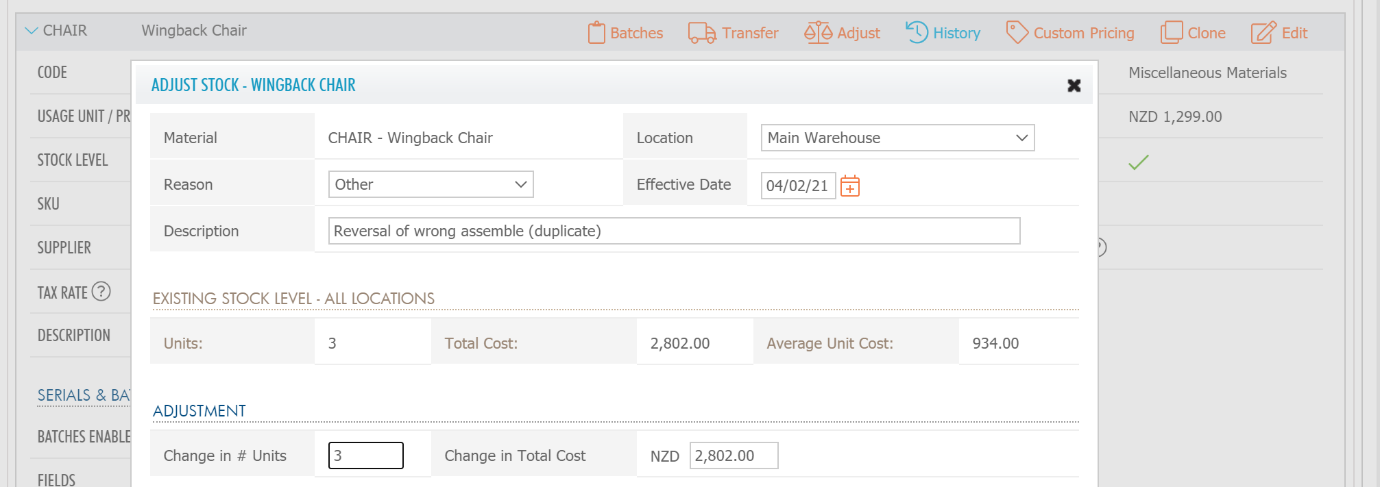
When saving to proceed with the adjustment, Tidy will detect if the item is enabled for Batch management and prompt for the correct assignments
In this case batch No. BATCH-2020-037 has been identified
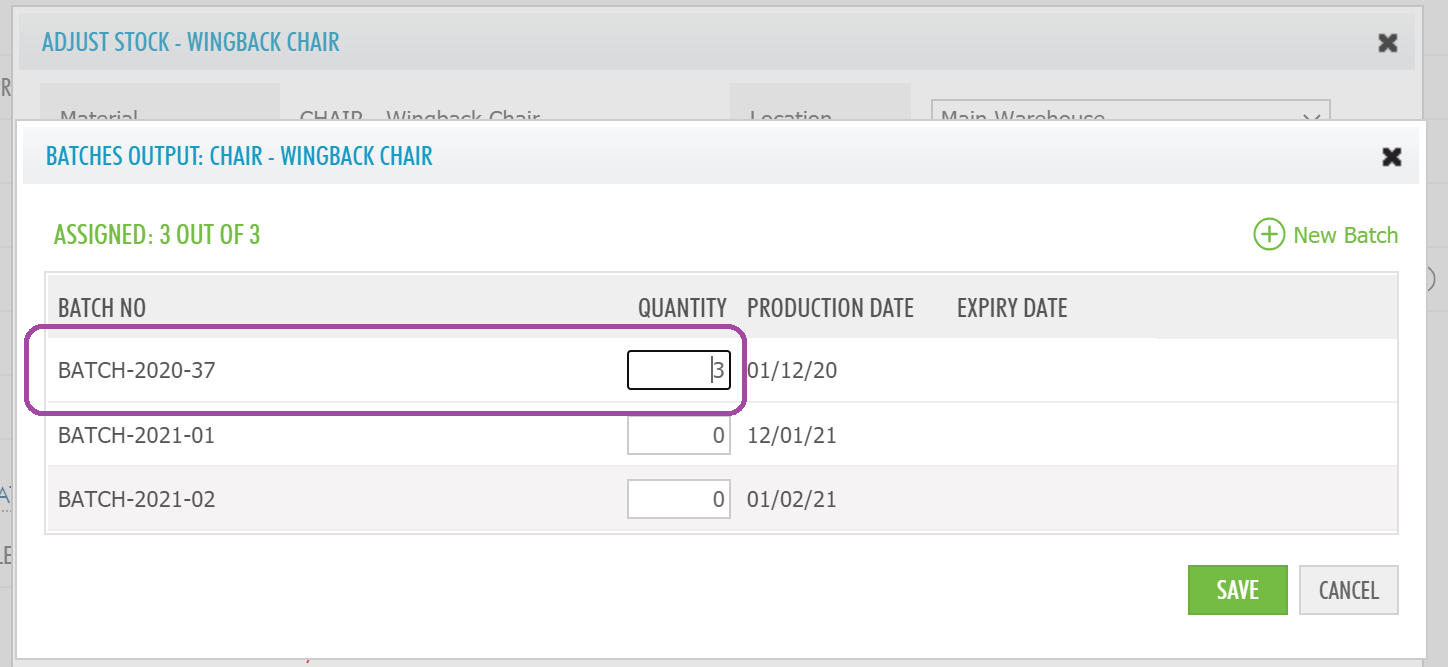
Limitations and exceptions
- If the assembly has been sold and its stocklevel is 0, this procedure will not apply
- Should a partial un-do be required, e.g. (say) the original assemble created 10 items, but only 5 of these need to be reversed, then calculations on a pro-rate basis may be made to ascertain the final adjustment values.
- While it is not recommended, Tidy does permit the assembly using items with mixed batches. TidyStock cannot ascertain which Component Batches were used in which Assembly Item batch.
- Should component items be unmanaged, then an Edit rather than an adjustment is required, and only the quantity is applicable to adjust the stock level directly.