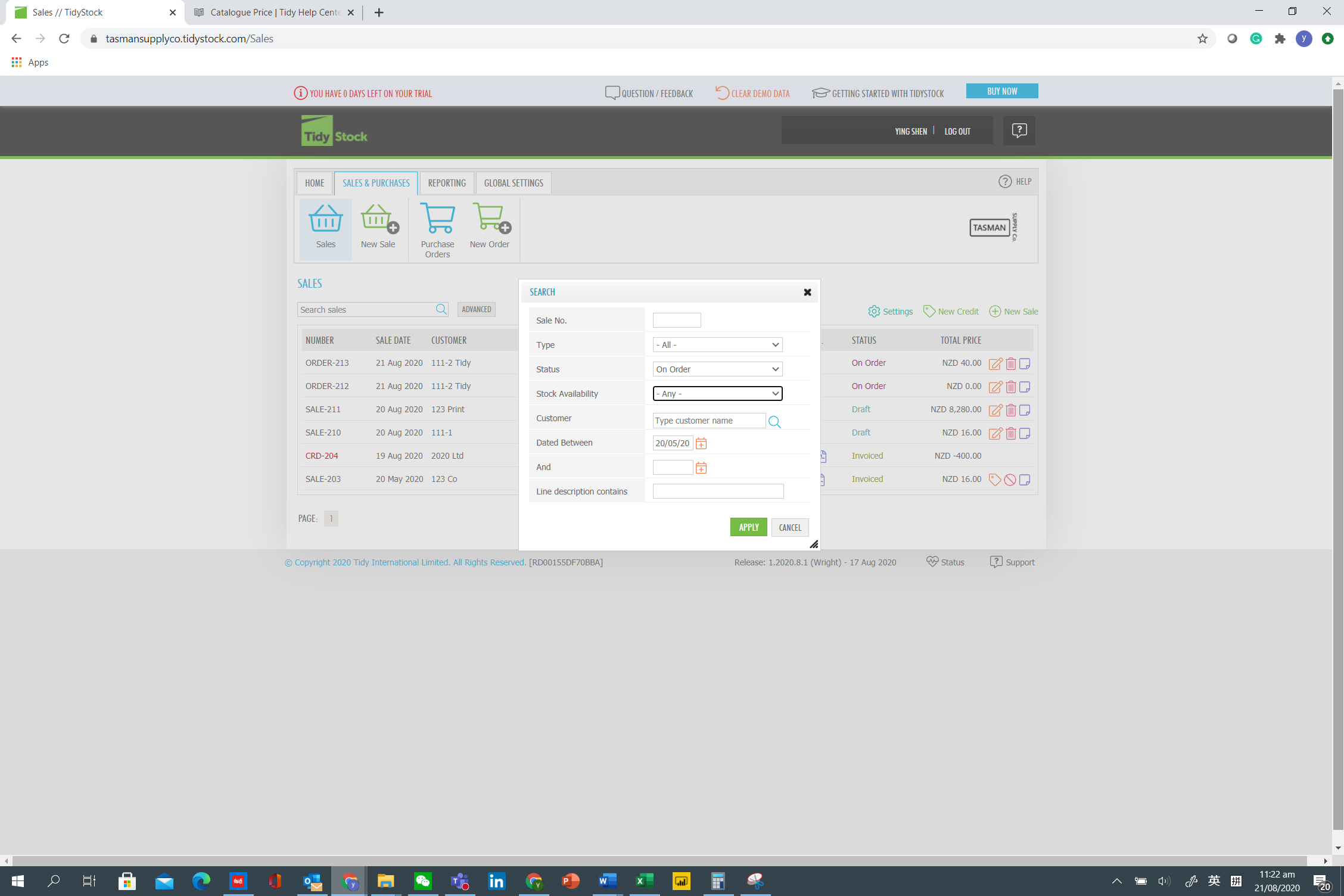Back order
Create a Sales Order if you are wanting to enter a sale, but not invoice the customer at this stage. Or to just get the sale into the system for further details to be added at a later time. The advanced search button of the Sales screen allows you to search for the On Order sales.
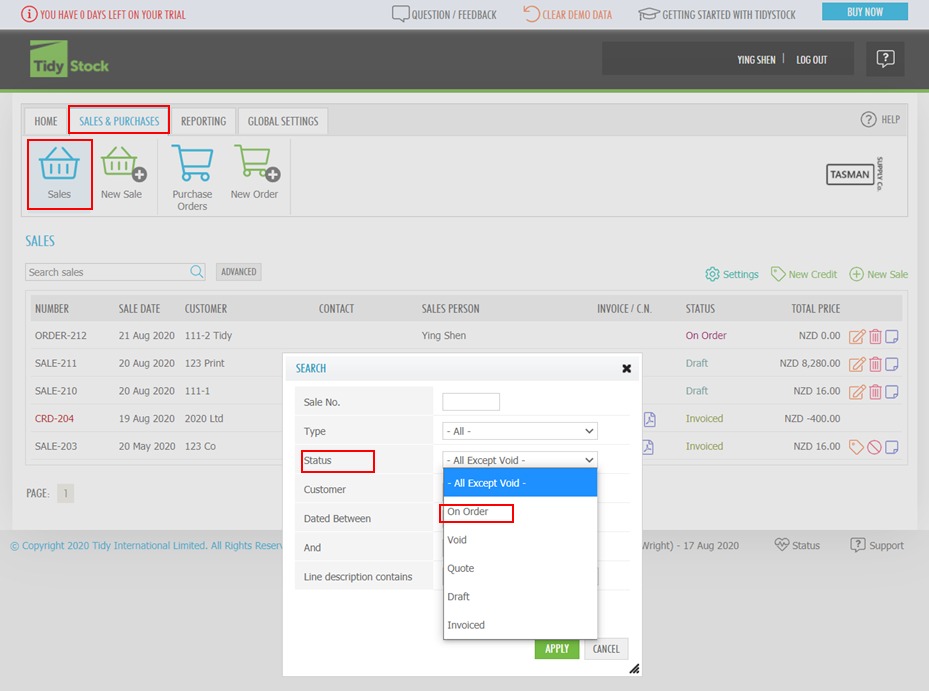
Or if there is insufficient stock (which shows as red numerals) as per the screen shot below, you can Save as order.
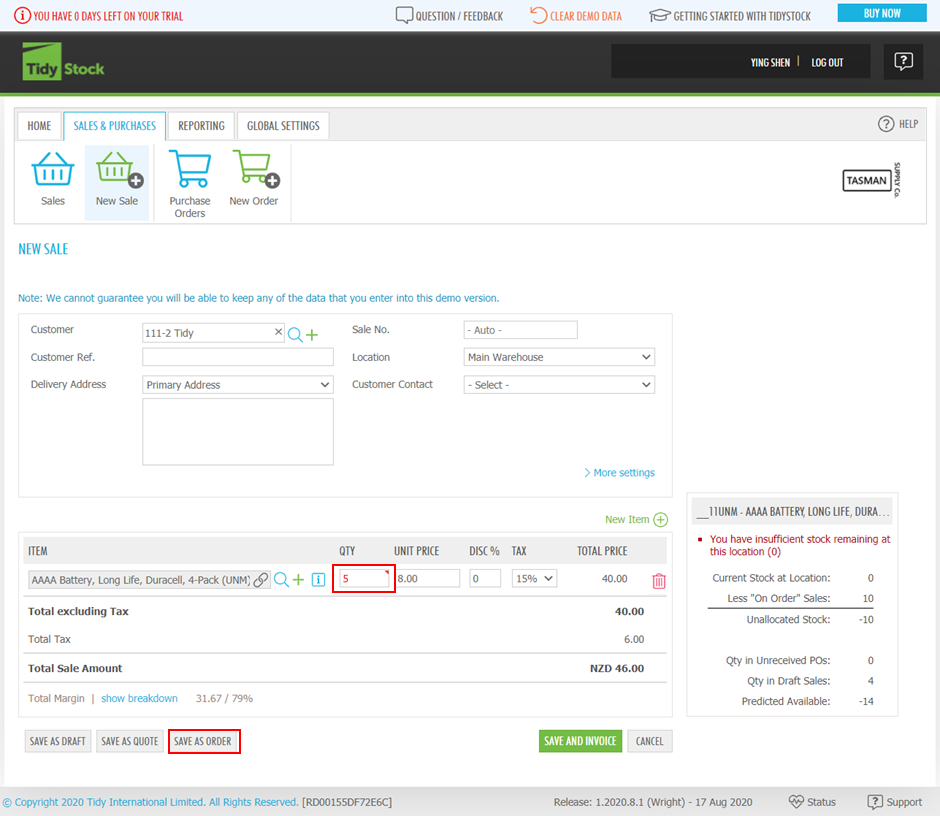
Alternatively Save and Invoice and if there is insufficient stock to complete the sale, you will be given further options, see the lower screen shot.
This saves the sale as an Order which can be used for indent orders, back orders or as a sales order that may need to be approved or converted to a sale at a later date.
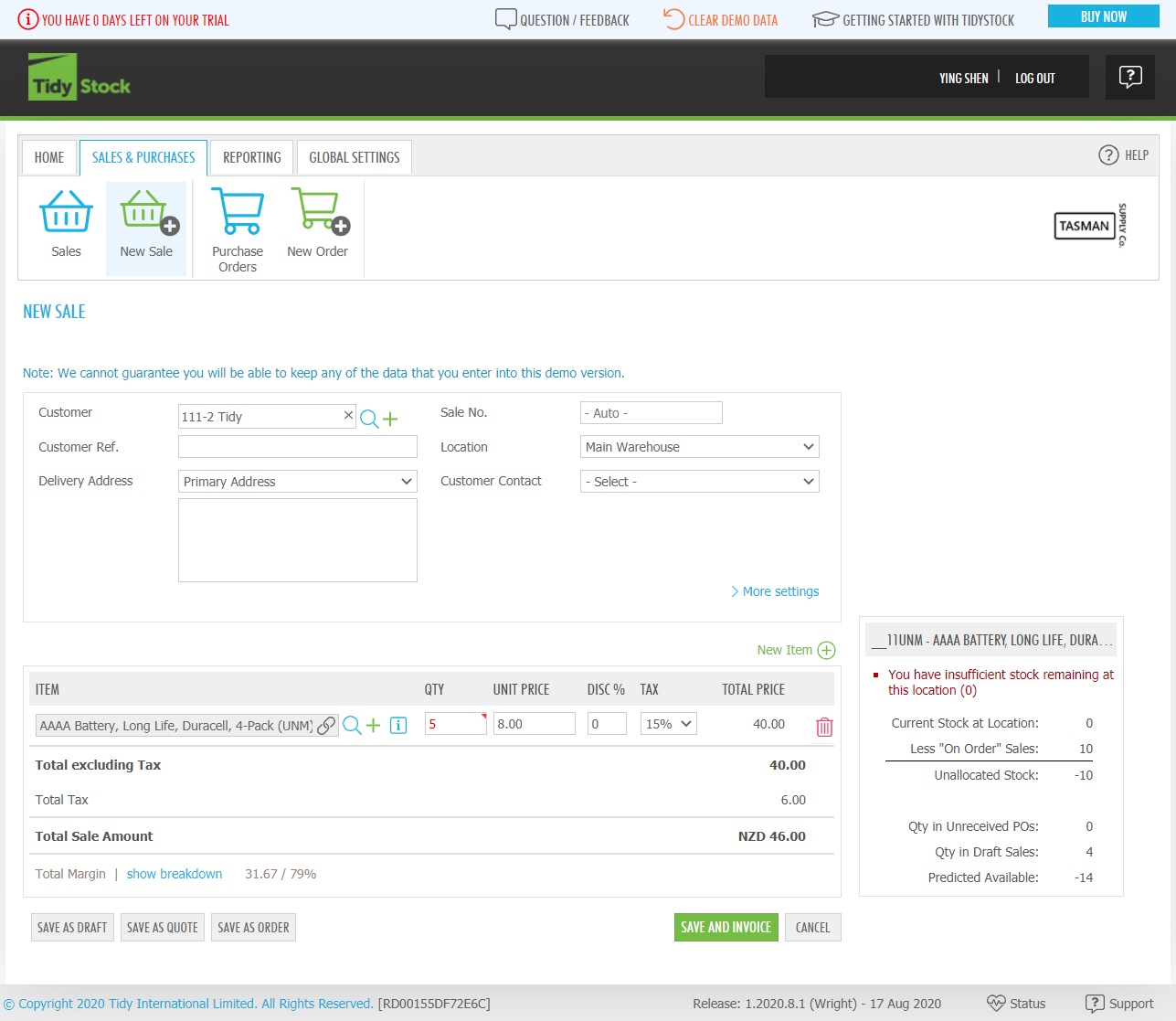
Since there is insufficient stock after Save and Invoice has been selected, another screen will appear as per below:
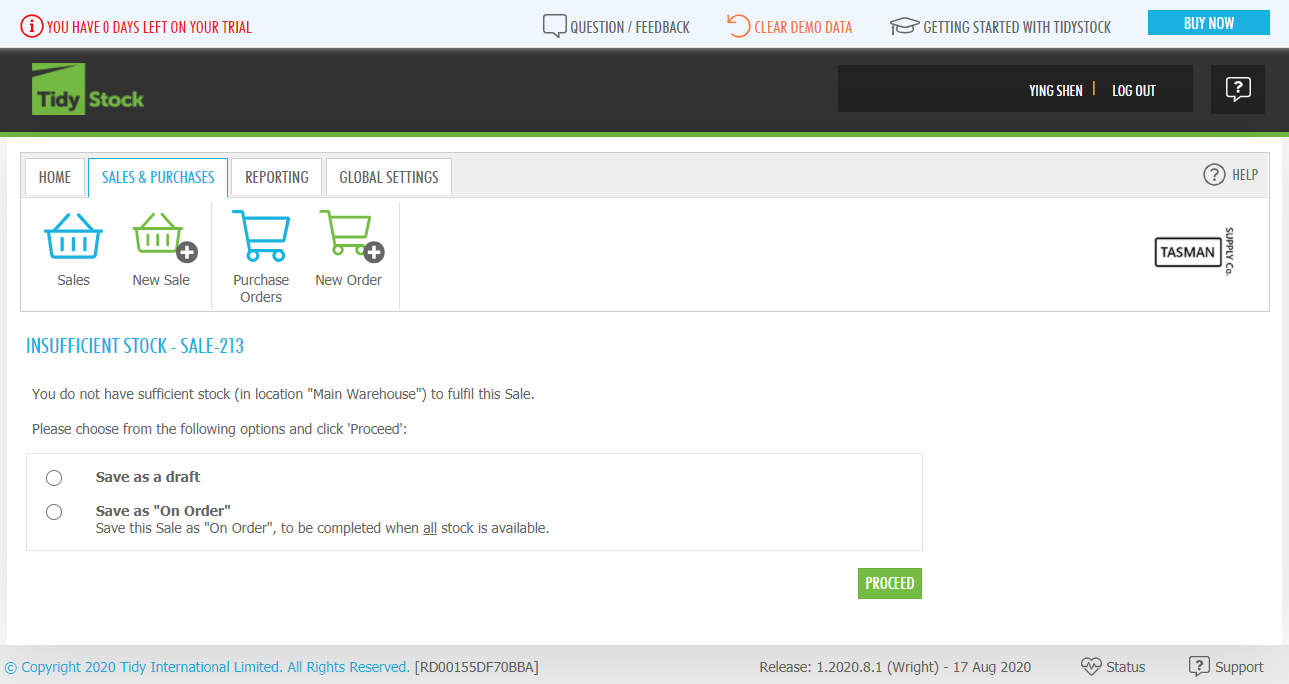
To see whether the stock has now arrived to fill the orders (whether part or full), use the Advanced search button, choose the status as On Order and select from the drop down list, the stock availability and select the dates required and any other fields as required. Click Apply button.
This will then just show the orders that can now be converted to sales invoices, as the stock has been receipted in. Alternatively you can also go to reporting, and choose the SA03 report which shows stock which is currently On Order and can also be optionally filtered.