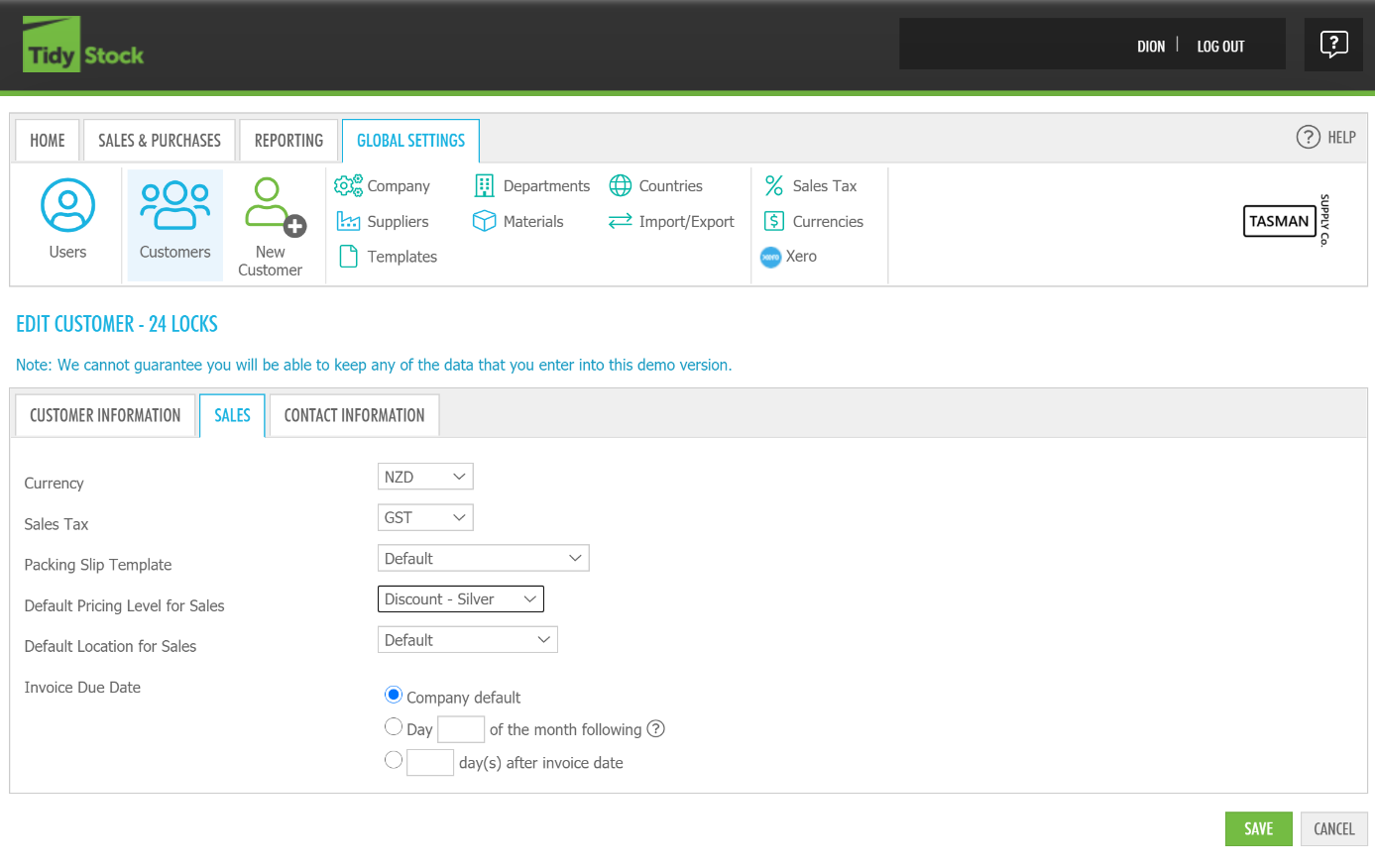How to assign a pricing level to a customer
After you have determined the names of the pricing levels, you will use, you can then assign them to a customer.
Firstly, click on Customers within the global settings tab of TidyStock.
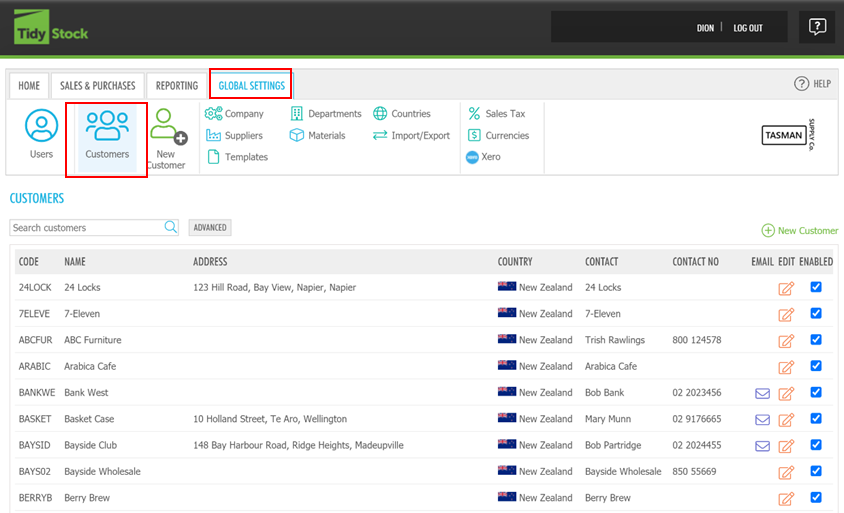
Then find the customer you want to add pricing for then click on edit user.
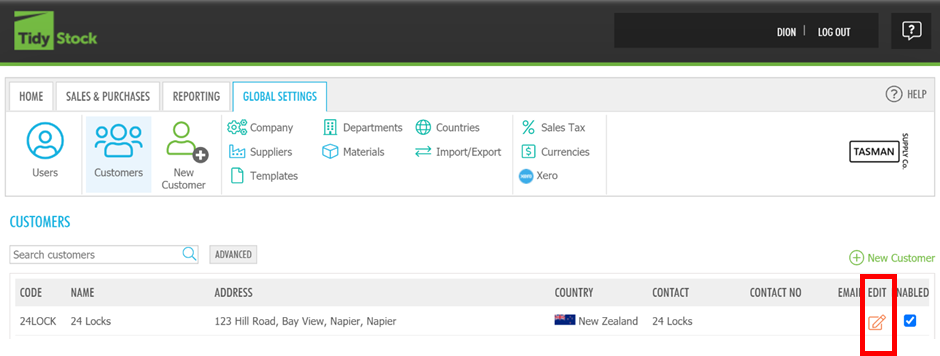
 Once you have clicked on edit user, navigate to the sales tab. Within this tab, you can change various settings for your customer, but were focusing on the default pricing level for sales section.
Once you have clicked on edit user, navigate to the sales tab. Within this tab, you can change various settings for your customer, but were focusing on the default pricing level for sales section.
If you do not change the pricing level for a customer, the customer will display the standard price determined by the default price of the material item.
Click on the drop-down tab to show the pricing levels that you have set within the pricing levels tab. If you have not done that yet, read Global settings - Pricing levels - Set up pricing levels.
Lastly, choose the pricing level you want to associate with the customer you have chosen. Then, click save.