Currencies
To set up currencies that relate to your company, you can click Currencies button under GLOBAL SETTINGS tab. To enable multiple currencies, you need to subscribe Jet plan or above, to know more details about plan, click here.
In the screen below, you can add New Currency by clicking 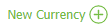 button, select a currency from the drop-down list, enter a rate effective date, add the rate and then click save button.
button, select a currency from the drop-down list, enter a rate effective date, add the rate and then click save button.
You can edit the existing currencies by clicking  button. You can also disable (and for currencies without attached data, disable and delete) Currencies that you no longer use by unchecking
button. You can also disable (and for currencies without attached data, disable and delete) Currencies that you no longer use by unchecking  button and clicking
button and clicking  button. You can choose whether or not to show disabled Currencies by clicking the SEARCH
button. You can choose whether or not to show disabled Currencies by clicking the SEARCH  button. To delete the item, you must first disable it.
button. To delete the item, you must first disable it.
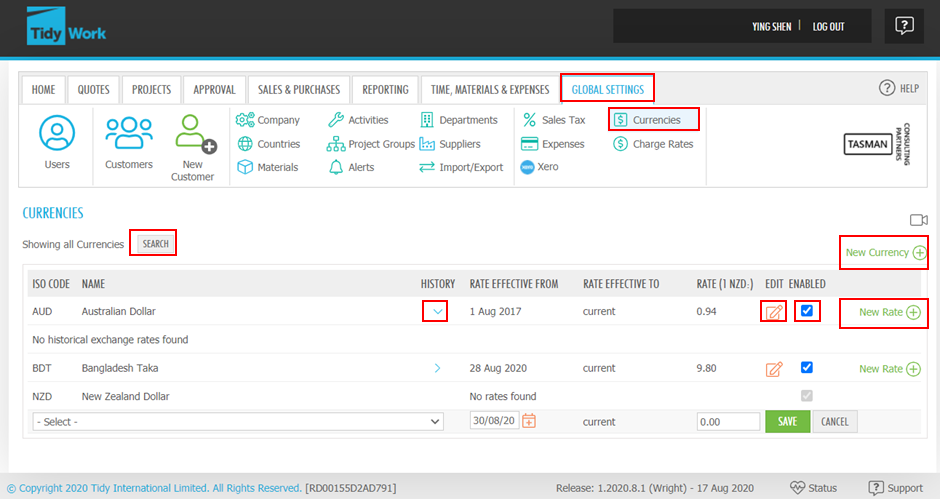
For each Currency, you can update the Exchange Rate against your Base Currency as often as you like. You can simply add new rate by clicking New Rate button. You can also view and edit historical rates by clicking  button. You can view the historical rates by clicking
button. You can view the historical rates by clicking  button to expand the rates.
button to expand the rates.
The Base Currency can be changed only by contacting Tidy International Limited Support. You can either click  button at the right top or button
button at the right top or button  at the right bottom to start conversation with us.
at the right bottom to start conversation with us.
Note: Data displayed in Reports and Dashboard Charts are always converted back into your Base Currency.
Currencies are displayed in drop down lists throughout the application to enable Users to set different currencies for cost and charge rates on resources, materials and expenses, and also to charge projects in a particular currency.