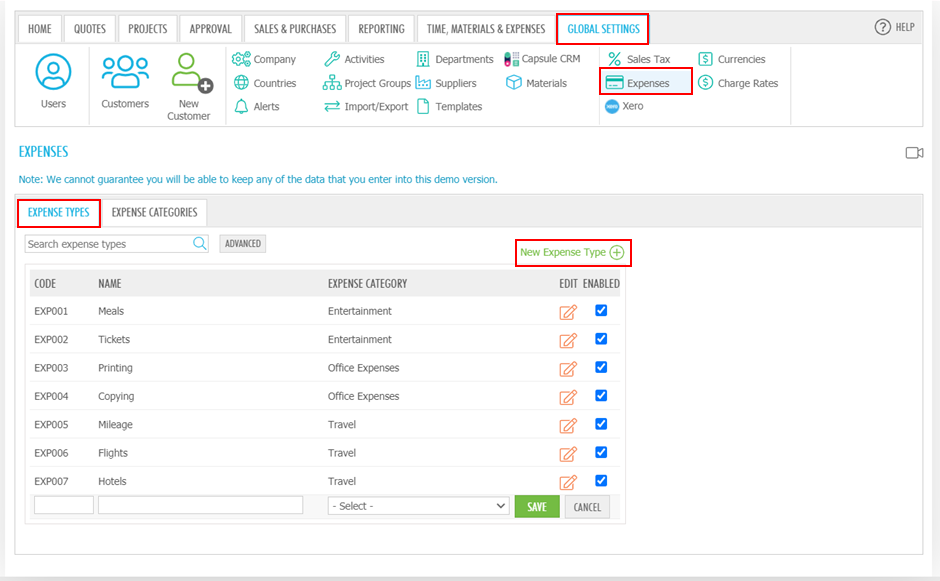Expenses
To add or edit the Expense Types and Expense Categories, click GLOBAL SETTINGS > Expenses. You can also disable (and for items without attached data, disable and delete) Expense Types that you no longer use, but to delete Expense Types you must first disable them. Expense Categories can only be deleted and not disabled.
After creating the expenses, you will be able to enter your expense entry in TIME, MATERIALS & EXPENSES > Expenses, read Time, materials & expenses - Time, materials & expenses entries.
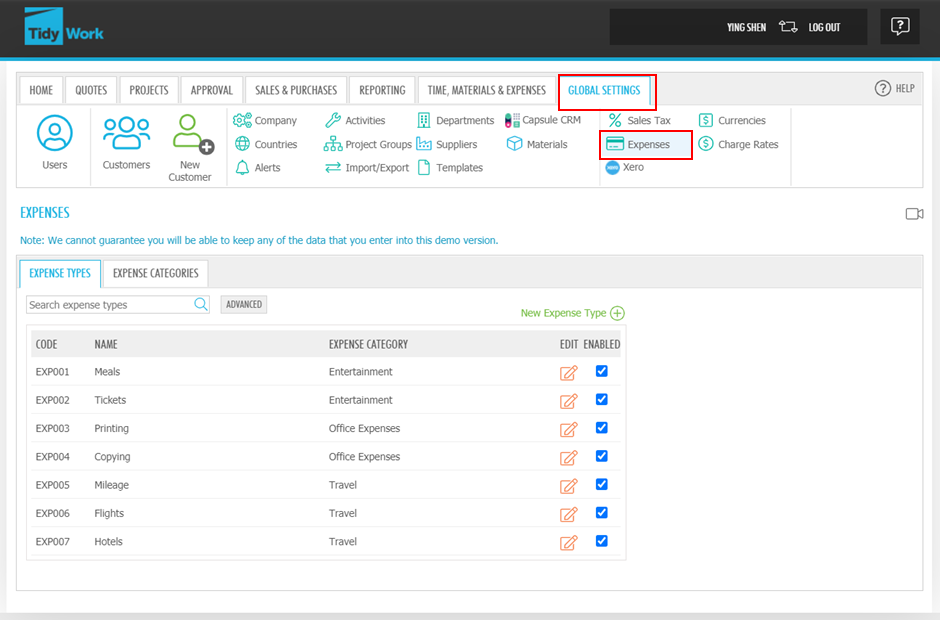
Expense Categories and Expense Types are then used to populate drop down lists within Expense Entry. They are required information and must be selected when entering an Expense against a Project.
Expense Categories
The first step is to define the expense categories. If complex account mapping is enabled in your organisation's configuration, you can also define a Xero account override.
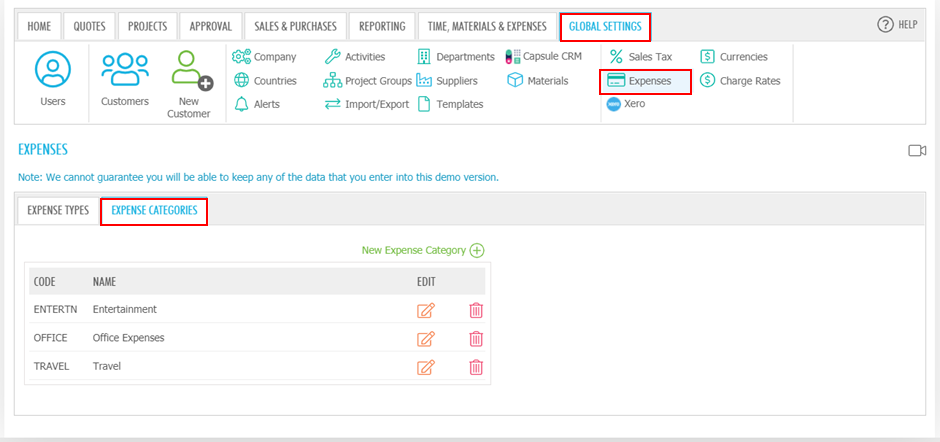
Expense Types
To add a new expense type, select the 'New Expense Type' button. Select from the EXPENSE CATEGORY drop-down list to choose the expense category for this expense.