User roles
TidyWork uses user-based pricing for subscription, this article explains the definition of roles and their privileges to help to figure out which plan would suit your business best.
Roles and permissions:
Tidy allows complete control over what areas of the application a user has access to through a variety of different roles. In Tidy, there are two different levels and types of users, this article will help you understand the different user roles and their permissions.
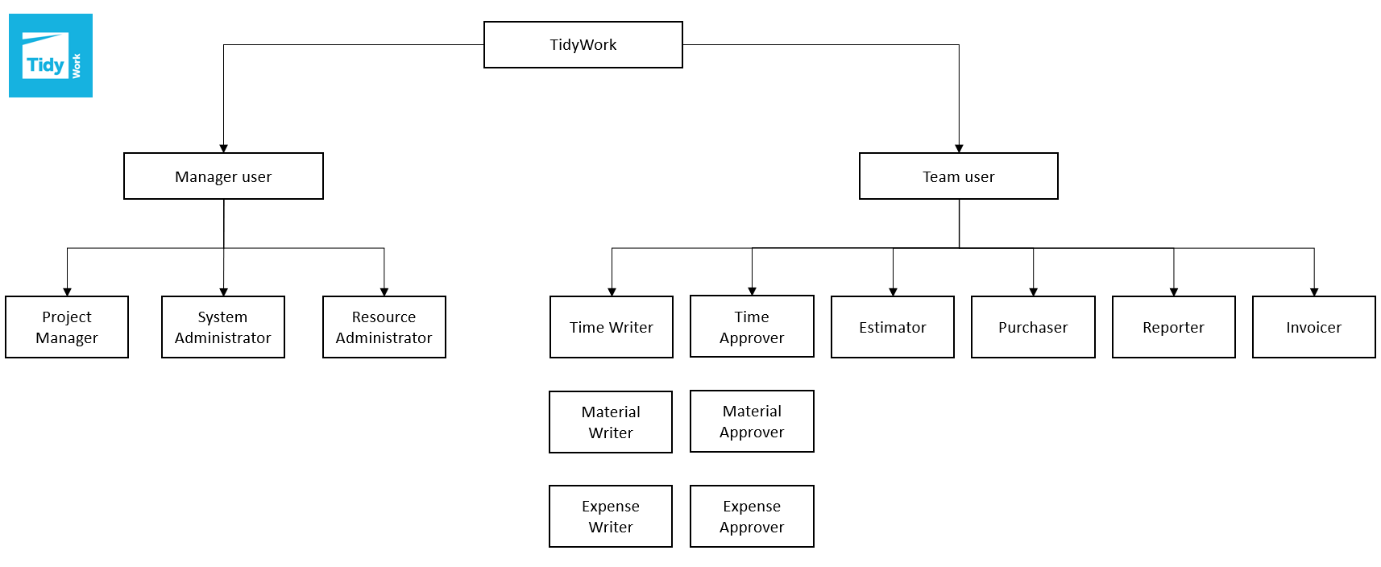
| Role | Description | Permission |
|---|---|---|
Project Manager 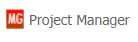 |
A user who can set up and manage projects without seeing salary information. | Can see the Projects tab and create projects. They can also edit their own projects and projects for which they are a peer manager. Can perform Actions on Behalf of other application users. |
System Administrator 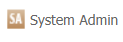 |
A user who can create, edit and delete all company settings, apart from resources | Can see Global settings tab, create and edit settings for Customers, Projects, Departments and more. Cannot see Users rates or hours. |
Resource Administrator 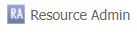 |
A user who can create, edit and delete resources and salary information only | Can see Global settings tab, create and edit application users including visibility of user's hours and rates. Ability to specify Actions on Behalf settings for Managers. Note: Assign this role sparingly, as it has full visibility on your company's business and finances, including salary costs. |
| Time Writer | A user who can write time entries | Can see the Time Entry tab and enter worked time against their allocated Projects and Tasks. Used for anyone who needs to enter Time against Projects. |
| Material Writer | A user who can write material entries | Can see the Material Entry tab and enter Materials against a Project including marking materials for purchase. Used for anyone who needs to enter Materials against Projects. |
| Expense Writer | A user who can write expense entries | Can see the Expense Entry tab and enter accrued Expenses against their allocated Projects and Tasks. Used for anyone who needs to enter Expenses against Projects. |
Time Approver 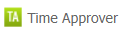 |
A user who can approve the time entered by Time Writers | Can see the Approval tab for Time and can approve, reject and edit time written by Time Writers. |
Material Approver 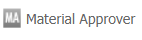 |
A user who can approve the time entered by Material Writers | Can see the Approval tab for Materials and can approve, reject and edit materials written by Material Writers. |
Expense Approver 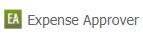 |
A user who can approve the time entered by Expense Writers | Can see the Approval tab for Expenses and can approve, reject and edit expenses written by Expense Writers. |
Estimator 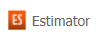 |
A user that can manage quotes | Can estimate and manage quotes. |
Purchaser 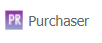 |
A user who can create Purchase Orders | Can process Purchase Orders and Receipting. |
Reporter  |
A user who can generate reports | Can see the Reports tab and run reports. |
Invoicer  |
A user who can generate invoices | Can see the Invoicing tab and generate project invoices to screen or Xero. Can enter Xero mapping settings under Global settings tab. Can also generate Purchase Orders. |
Within some roles, there are options that you can enable specific access:
Project Manager:
- Automatically make this user a Peer Manager on new projects: users can be deselected as Peer Manager of an individual project if required.
- Can this Manager see profitability?: If enabled, this manager will be permitted to view profitability numbers in reports, dashboard and charts whereas standard managers can only see charge information. Standard managers cannot create project financial adjustments.
- Can this Manager perform all Project State changes?: If enabled, this manager will be permitted to save projects to any status, whereas standard managers can only save projects as Proposal, Not Started or In Progress.
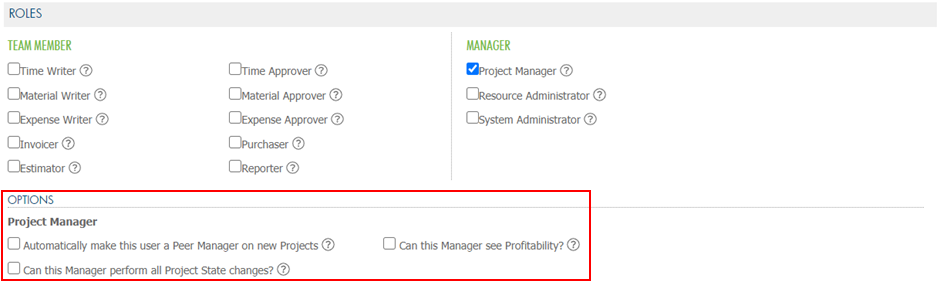
Time Writer:
- Auto-approval of Time enabled?: If enabled, users Time Entries will not be subject to approval.
- Can this user assign themselves to a Project/Task?: If enabled, this user can assign themselves to a Project/Task. Alternatively, Project Managers must explicitly assign this Time Writer to their projects.
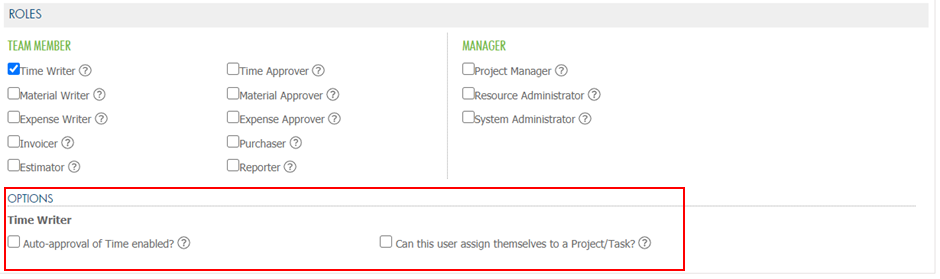
Material Writer:
- Auto-approval of Materials enabled?: If enabled, users Materials will not be subject to approvals.
- Can this user write Materials to any project?: By enabling this setting, this user will be permitted to write materials to any project in the system, not just those where this user has been assigned as a team member.
- Can this user see all Materials on a project?: If enabled, this user will be permitted to view all materials for projects they assigned to on the project console.
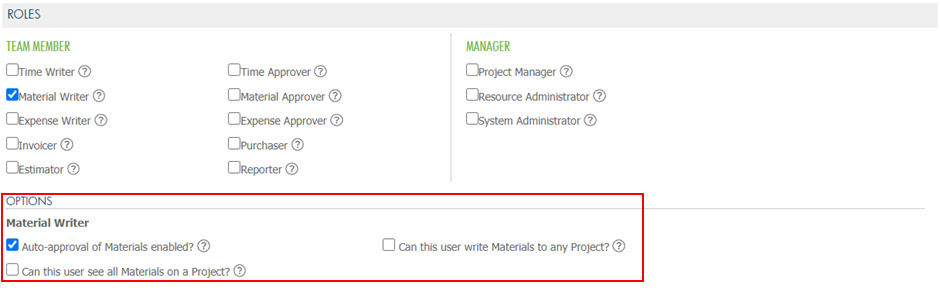
Expense Writer
- Auto-approval of Expenses enabled?: If enabled, users Expenses will not be subject to approval.
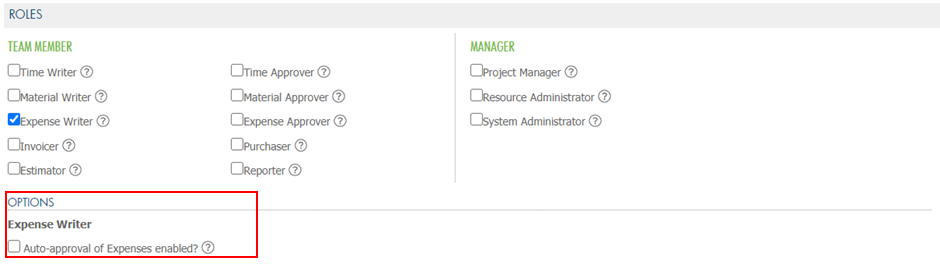
- Auto-approval of Expenses enabled?: If enabled, users Expenses will not be subject to approval.
Time Approver
- Automatically make this user an Approver on new projects: If enabled, this user will be automatically selected as an Approver on all new projects. If required, this user can be manually deselected as Approver on an individual project.
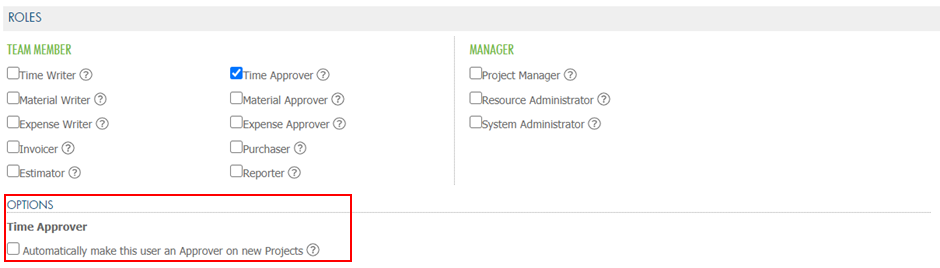
- Automatically make this user an Approver on new projects: If enabled, this user will be automatically selected as an Approver on all new projects. If required, this user can be manually deselected as Approver on an individual project.
Estimator:
- Automatically make this user a Peer Estimator on new quotes: If enabled, this user will be automatically selected as a Peer Estimator on all new quotes. If required, this user can be manually deselected as Peer Estimator of an individual quote.
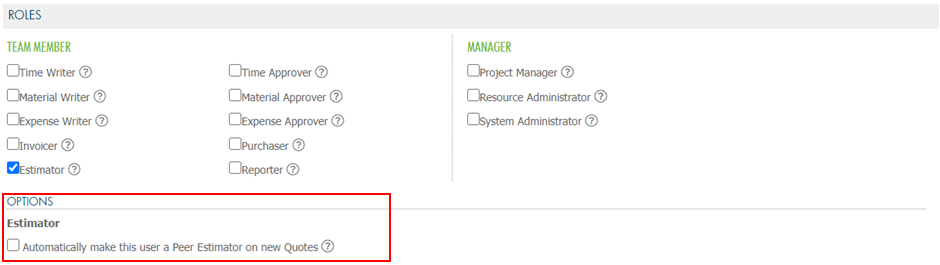
- Automatically make this user a Peer Estimator on new quotes: If enabled, this user will be automatically selected as a Peer Estimator on all new quotes. If required, this user can be manually deselected as Peer Estimator of an individual quote.
Purchaser
- Material Item Archiver: A user who can archive material items.
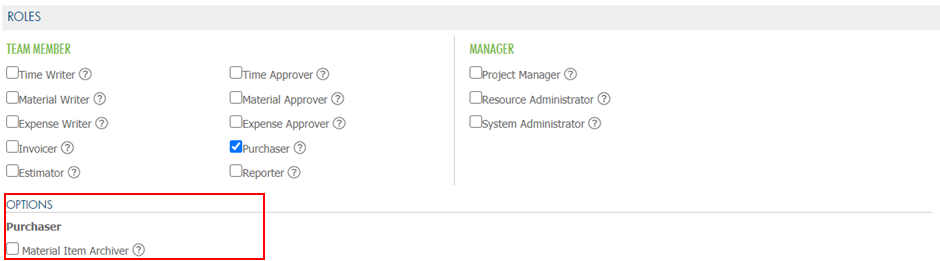
- Material Item Archiver: A user who can archive material items.