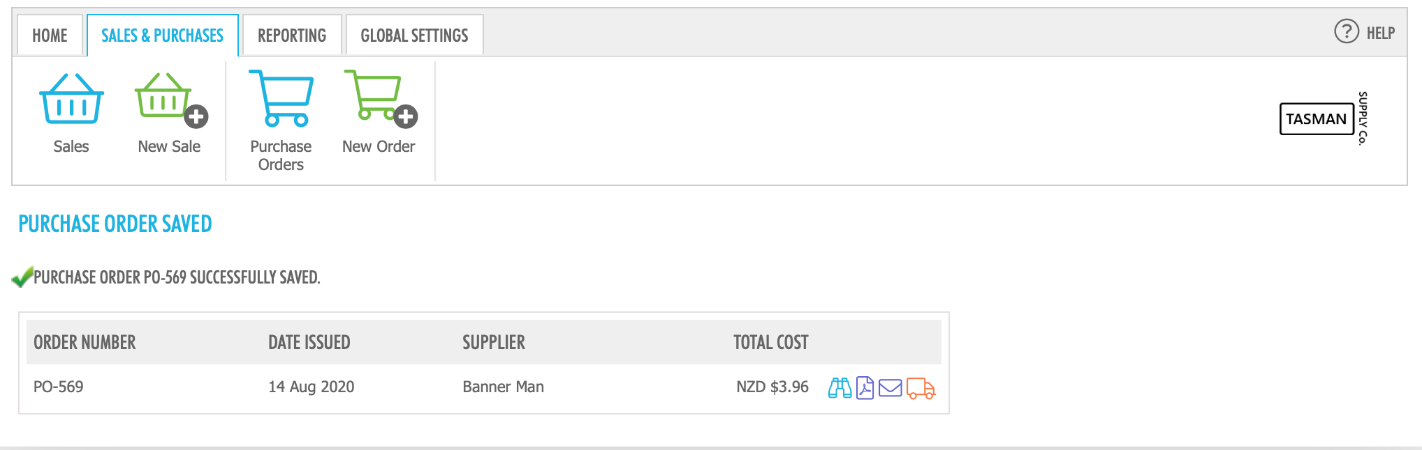Create a purchase order
Go to SALES & PURCHASES > New Order. Or, within the Purchase Orders screen, click 
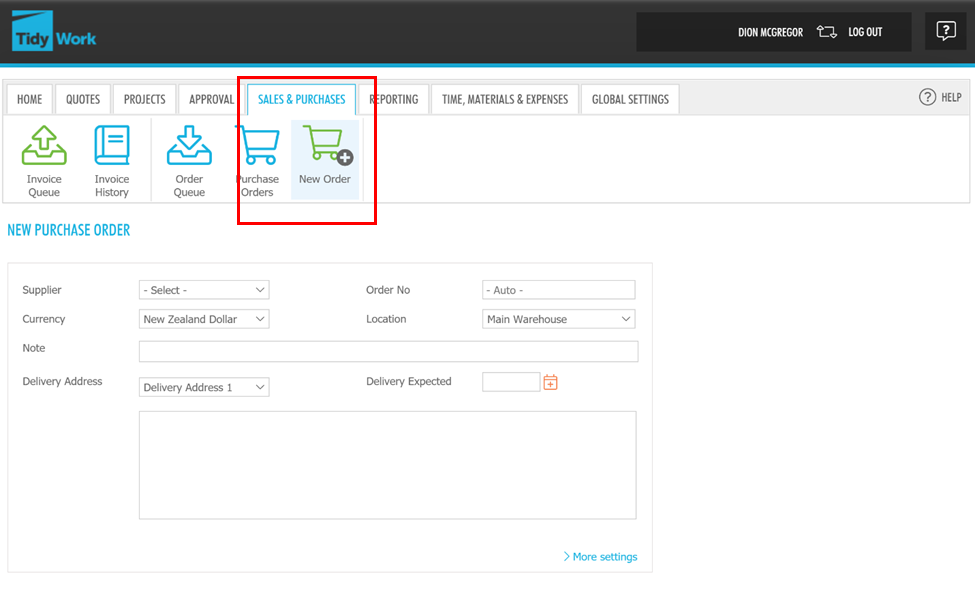
Follow the steps below to create a new Purchase Order:
- Select the Supplier from the drop-down list or select Create Supplier... to create a new Supplier. Read Global settings - Suppliers - Add supplier to learn how to create a supplier in Tidy.
- Select the Currency you want to make the order in, and the Location you want to receive the goods. Read Global settings - Materials - Material locations to know how to set up multiple locations.
- If you have configured multiple delivery addresses for your organisation, you can select which one applies to this invoice. To know how to add multiple addresses, read Global settings - Company.
- Click > More Settings to add additional information, eg. Order Date, Private Note, Template and Link. You can select the template from the drop-down list. To know more about templates, read Global settings - Templates.
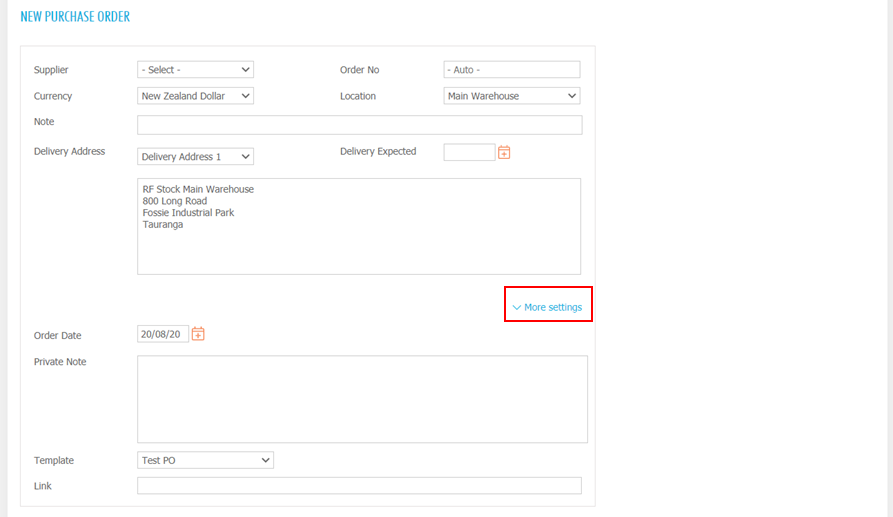 Here are some definitions for some fields you may want to know:
Here are some definitions for some fields you may want to know:
Order No: Your company's Order Number for this Purchase Order. If you do not put a number in, it will be automatically generated.
Delivery Expected: Optional field.
Order Date: The day you order the goods.
Template: The Purchase Order template. To know more about templates, read Global settings - Templates.
Link: This is a new field to allow you to link to related documents.
Note/Private Note: You can add a Purchase Order Note, or a Private Note which will not be visible on the P.O.
 When entering Material Items, start typing the first letters of an item, and a set of choices for items containing those letters is displayed. This is a very quick and efficient way to select and add items.
When entering Material Items, start typing the first letters of an item, and a set of choices for items containing those letters is displayed. This is a very quick and efficient way to select and add items.
Alternatively, you can select the search icon  which brings up all your inventory items, and you can select your Material Item from the list.
which brings up all your inventory items, and you can select your Material Item from the list.
The  icon will also allow you to add a new Material item type, as described in Global settings - Materials - Add or edit materials. To open a new line on the P.O., use the
icon will also allow you to add a new Material item type, as described in Global settings - Materials - Add or edit materials. To open a new line on the P.O., use the  icon.
icon.
When you save the Purchase Order, you will see a summary of the Purchase Order you just created. You should be presented with this screen: