How to determine pricing levels for materials
Go to GLOBAL SETTINGS > Materials > MATERIAL ITEMS. Read Global settings - Pricing levels - Set up pricing levels to know more about pricing levels.
Click on the material item you would like to add custom pricing to, click Custom Pricing.
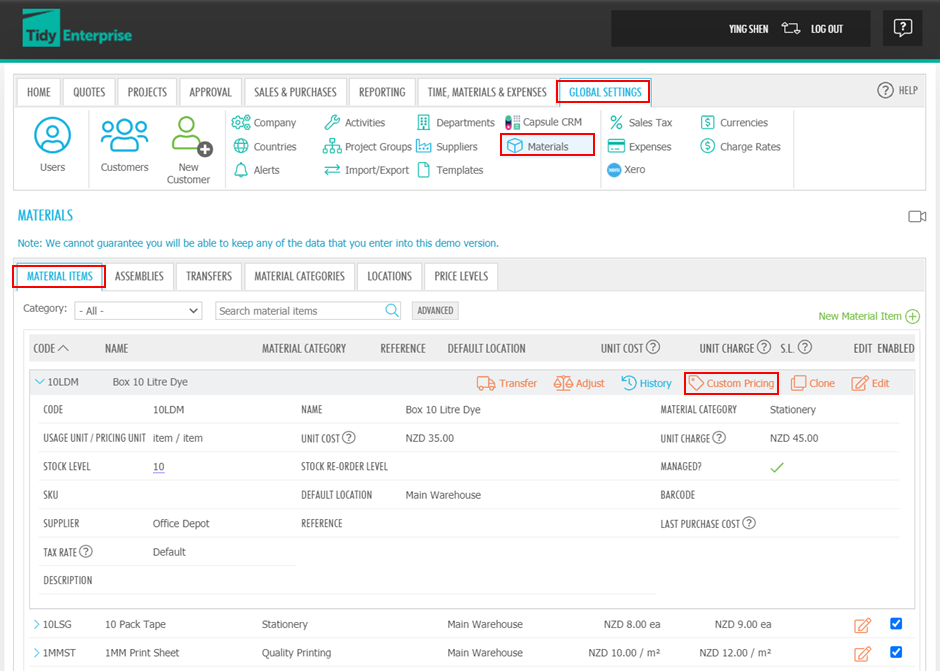
Note: custom pricing is only available for managed items.
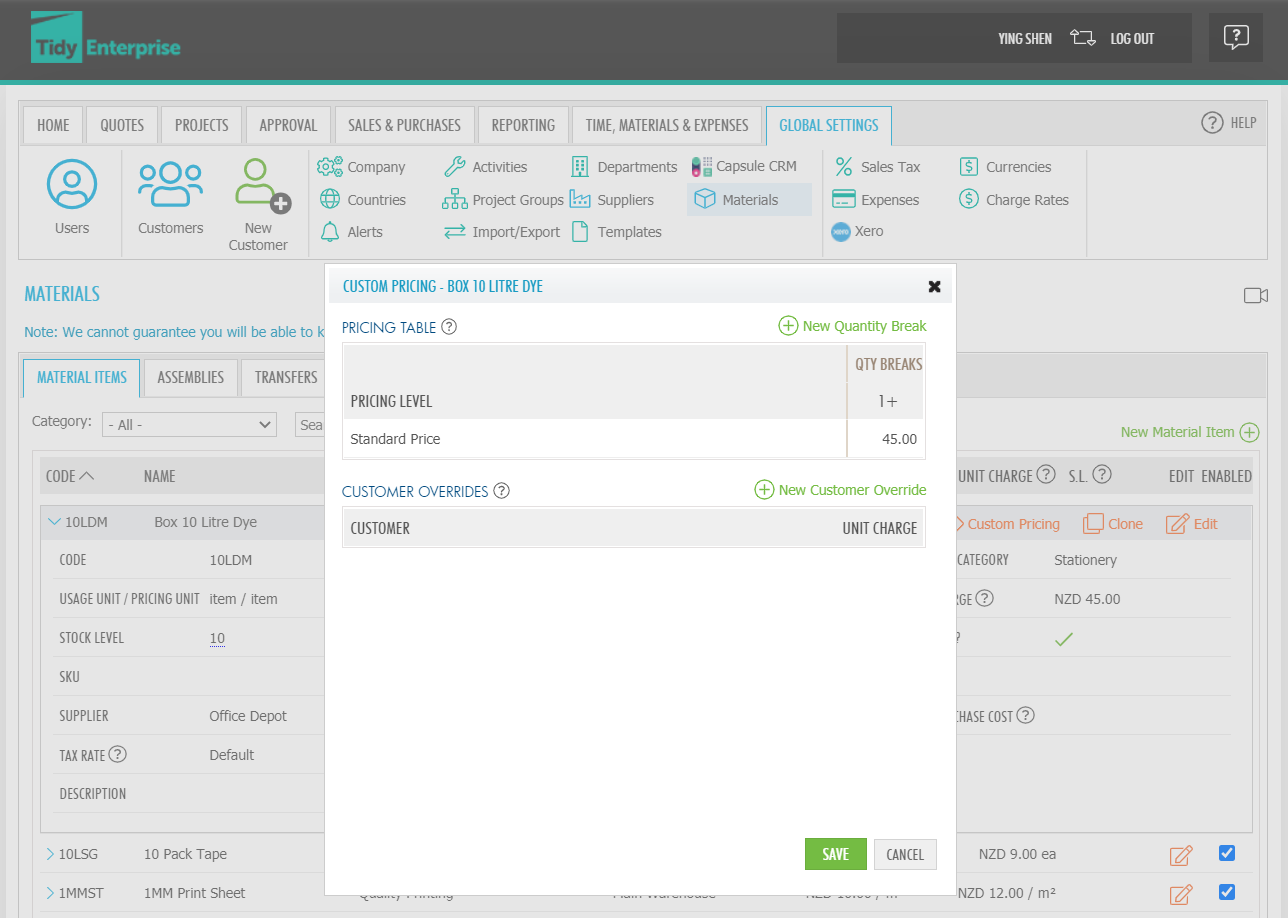
A pop-out box will display pricing levels you have previously set within the pricing levels tab.
Now set the prices for this material item at each pricing level.
Each customer may be assigned to a price level by selecting a default price level in Global settings > Customers > Edit customer > Sales Tab > Select Default Pricing Level for Customer. Select the appropriate price level from the pick list.
If a customer is entitled to a specific price for specific material items, not covered by the price levels, then customer overrides may be used. Click New Customer Override, select the customer from the picklist and enter the desired price.
When a sale is created for a customer, with custom priced items, the correct prices for material items will automatically display within the sales order. Further discounts may also be applied manually within the sales order, by line item.
Custom pricing levels for each material item may be individually and manually assigned. However, there is a faster way to set the pricing levels for each material item.
Read Global settings - Pricing levels - Bulk import of material prices.