How to determine the pricing levels for material items
Once youve determined the names of the pricing levels you will use (read Global settings - Pricing levels - Set up pricing levels) and assigned those pricing levels to a customer, the next step is to determine the amount of discounts you will give to your customers for the material items.
Firstly, navigate to the material items tab.
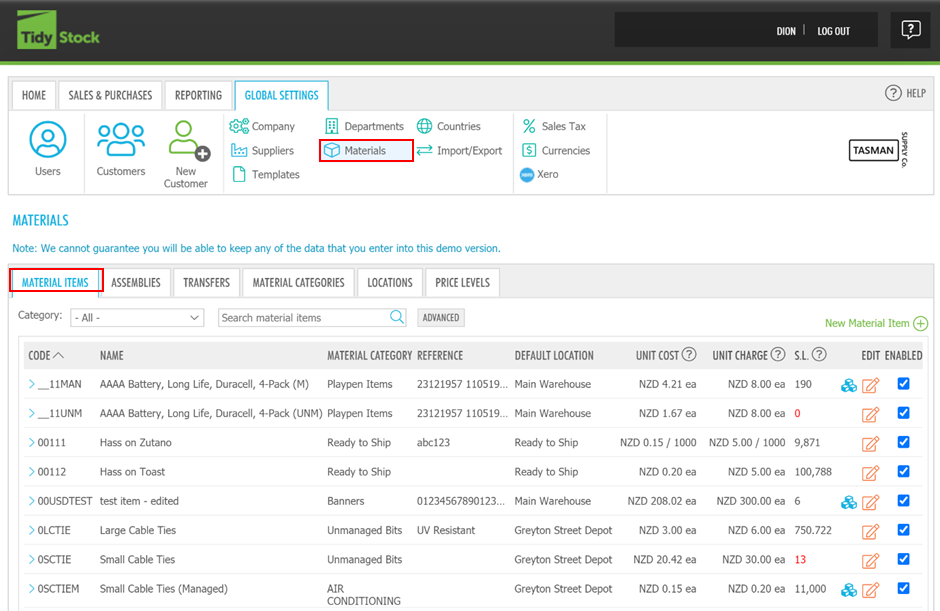
Then, click on the material item you would like to add custom pricing for, and click on the custom pricing button.
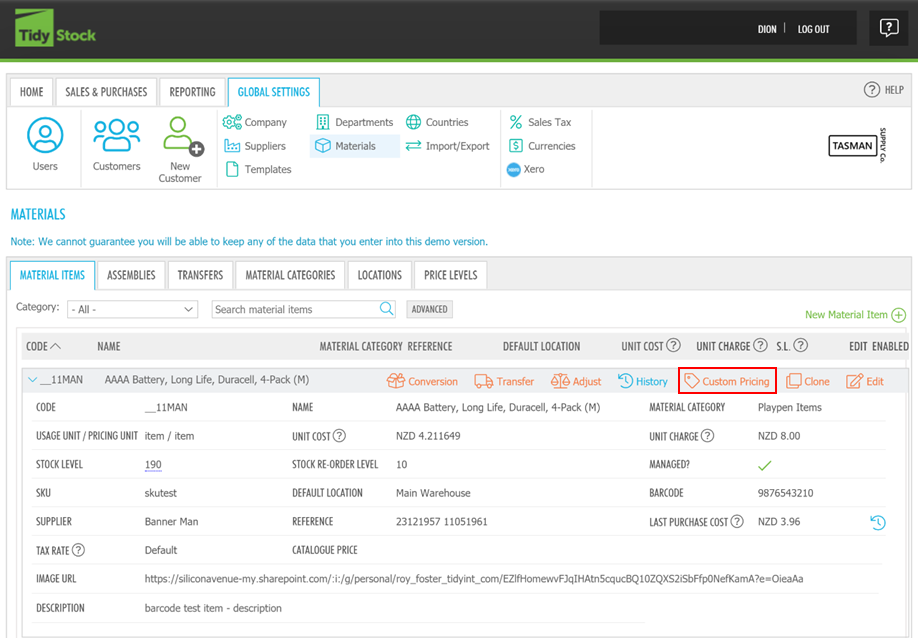
Please note - custom pricing is only available for managed materials. Read Inventory - The difference between managed and unmanaged materials.
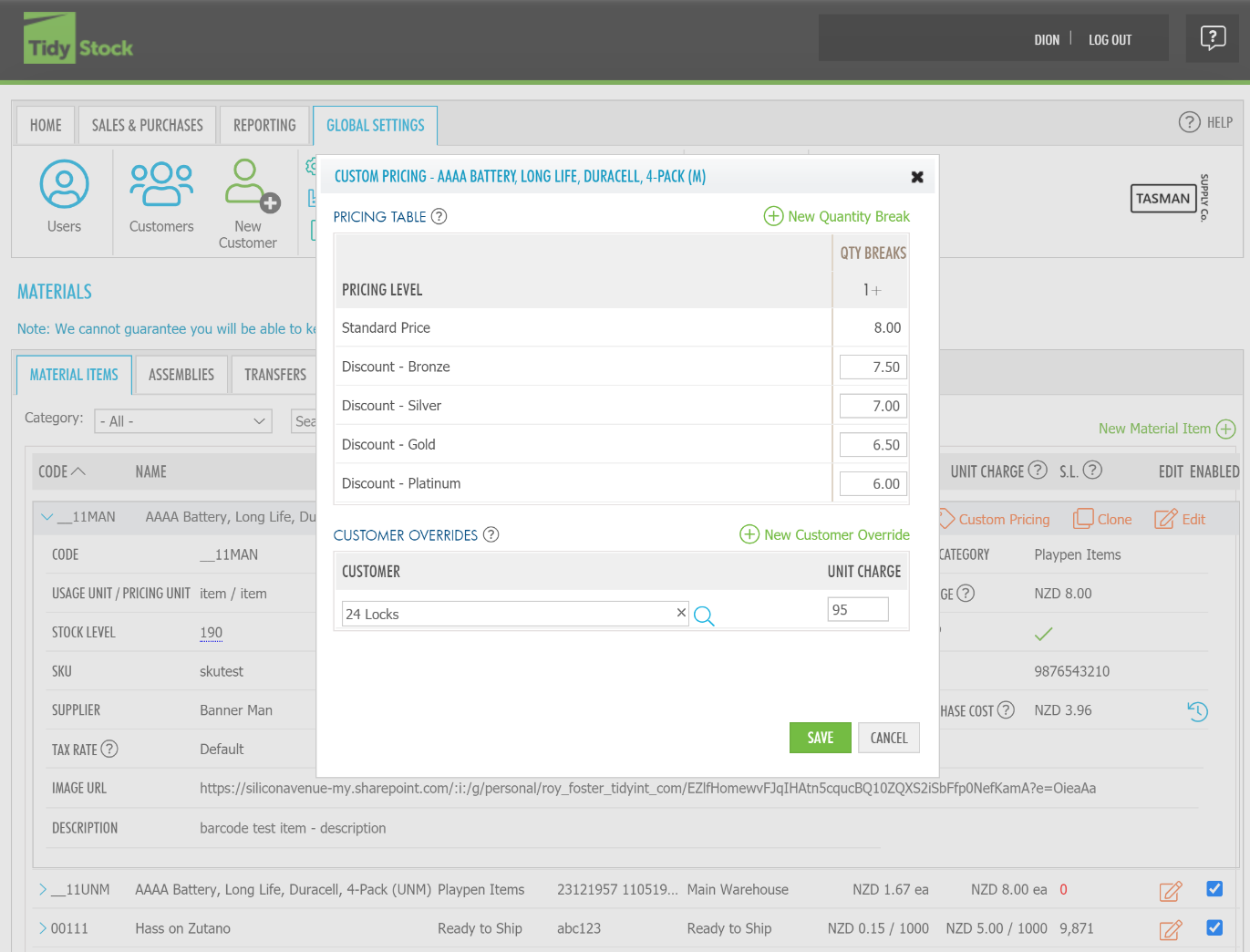
Above, a pop-out box will display the pricing levels you have set within the pricing levels tab.
Here you can set the prices customers will pay for the material items relative to the pricing level they are assigned within the pricing levels tab.
When you make a sale for a customer with custom pricing set up, the discounts for the material items will automatically display within the sales order. The amount of the discount you provide is up to your discretion.
If you want to assign these custom pricing levels for each material item individually, you can. However, there is a faster way do set the pricing levels if you want custom pricing for every material item.
This is to do a bulk import of material item prices. Read Global settings - Pricing levels - Bulk import of material prices.