Disable and delete materials
If you are no longer using certain material items, you can choose to disable them. Or, if there is no purchase or sale history against a specific material item, you can delete it.
This feature can be used to ensure material items that are no longer used or that are obsolete are removed from the material item list, thus reducing the complexity as well as load times within your Tidy account.
Disable a material item
To disable a material item, you first need to have the right permissions. Any user with the Purchaser, or System Administrator permission can disable material items. Read Global settings - Users - User roles) to learn more about user roles.
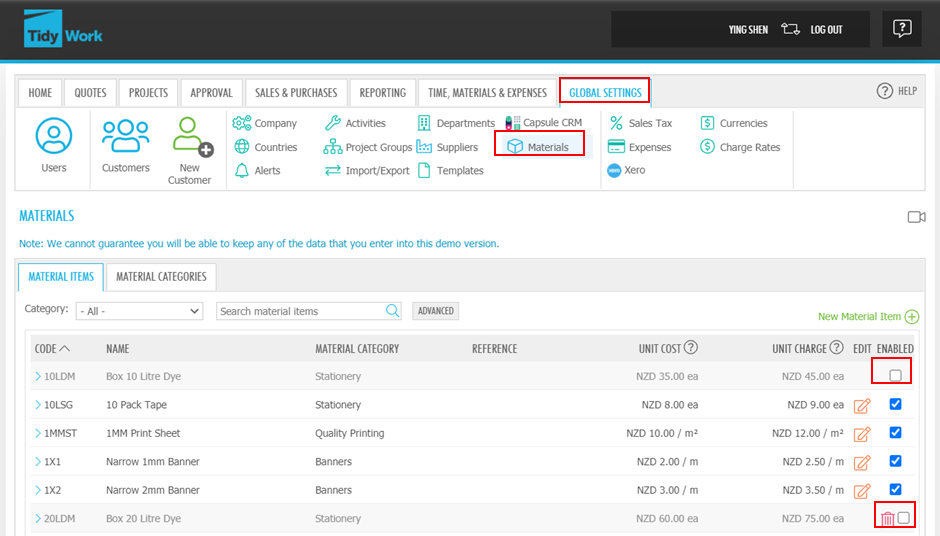
To disable a Material Item, within Global settings, click on material items. Then, navigate to the right-hand side of the material item that you would like to disable, and click on the blue tick.
If there is no transaction of this material item, you can click the trash icon to delete the item completely.
Once you disable the material item(s), if a transaction has already begun that contains the material item(s) you have disabled, You can still:
- Complete sales
- Receive Purchase Orders for disabled material items
- However, material entry approval is not allowed.
To re-enable a material item if you decide to begin using it again, click on the box that disables the item. 
Materials that have been disabled will not show within your materials list until you have enabled the setting stated below.
Within the material items list, click on Advanced

This will open a pop-up box where you can specify advanced filters and search terms. Within this box, click Include Disabled, then Apply.
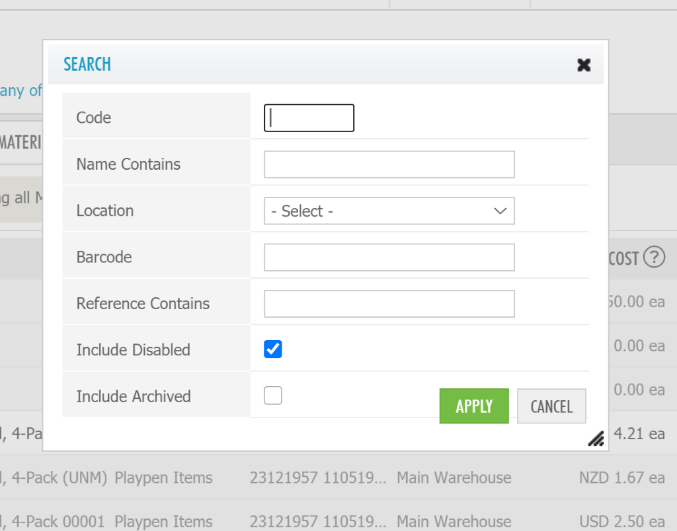
Then, when you search for material items within the material item list, disabled material items will appear.